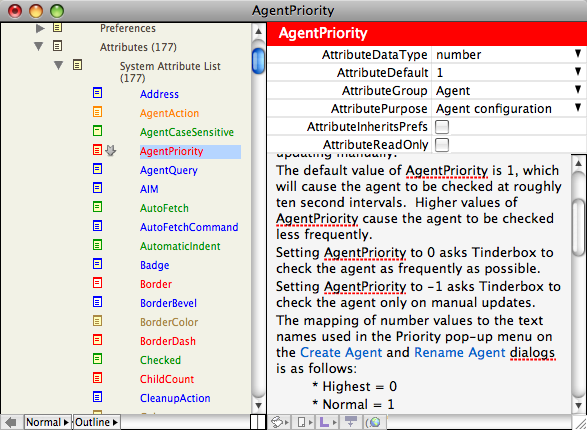
An Explorer window combines an Outline, Chart, or Map view in the left pane with the text of the selected note in the right pane. Explorer windows, by default, open with an Outline view in the left pane (outline title in-place editing is not available). To change the view type in the left pane, click the Explorer view pop-up menu (third icon from left at the bottom of the left pane).
To shift focus between the panes use a single mouse click. The note pane displayed (key) attributes and attribute pop-ups are not directly accessible until the note pane has focus. To shift focus from view pane to note pane use the keyboard shortcut [spacebar], or to shift from text pane to view pane use [Opt]+[Tab].
Whereas multiple Map, Chart, Outline or Treemap view windows may be open at once for a given file, only one Explorer window may be opened. When the left pane is in Outline or Chart view, the scope of the pane is fixed to show the whole file. Map view may still be navigated through level by level.
To apply colour to selected text in the text pane, you must use the Color sub-menu of the Style menu.
The original text window style key attributes menu pop-up has been dropped from the view. Instead, to add key attributes to the Explorer text pane, drag them from the Attributes palette or open the current note's Rename dialog and use the pop-up there.