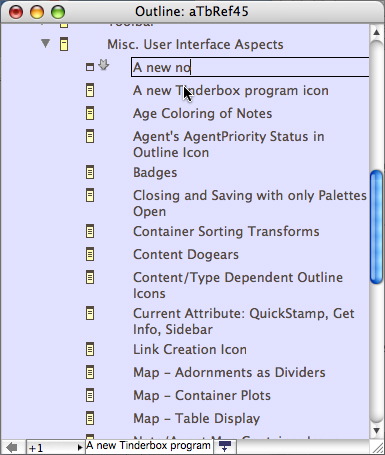
Otherwise referred to as 'Edit-in-Place' or 'E-i-P' for short. In an Outline, Map, Chart, Timeline or Explorer view click-hold an (already selected) note to enable editing of the title. A click-pause of an already selected note will also trigger edit-in-place. By default, the edit-in-place feature for titles is 'on', with effects as described below. In Outline view, column values can also be edited (assuming the attribute is not read-only).
Clicking in the title of a note in outline view opens an editor only if you do not choose to drag or double-click the note. This makes in-place editing feel natural, at the cost of a slight delay before the editor actually appears. The delay before the edit is invoked is the same as that used by Finder when invoking edit mode on filenames.
To finish editing the name, do any one of:
- click the note's icon
- select another note
- press the Return key
Shift-Return finishes editing and creates a new note as the current note's sibling.
Cmd-Shift-Return enters edit mode for title of currently selected note; v5.5.0.
Tab finishes editing and selects the next visible note in the outline order (but does not enter title edit mode).
Shift-Tab finishes editing and selects the previous visible note in the outline (but does not enter title edit mode).
Enter finishes editing and opens the Create/Rename dialog.
Esc finishes editing and restores the title to its initial state.
Cmd+Z (Undo) finishes editing and restores the title to its initial state.
Double-clicking the note icon will immediately open the note's text space.
Ctrl-Return will truncate the title at the current insertion point and use the text to the right as the title ($Name) of a new note (the latter having no $Text); from v5.5.0. If this is done whilst making a new note neither new note has any $Text. As from v5.6.0, after the split the focus is on the new sibling note (i.e. the newly-made text-less note).
When adding a new note in edit-in-place mode, if the edit mode is exited without a title being created the new note is note created. There are two exceptions to this - adornments and separators - where no name might be a desirable and deliberate choice.
Up-Arrow. From v5.6.0, if the edited title has several lines, up-arrow moves the selection to the previous line. If the selection is at the beginning of the text, up-arrow selected the previous note.
Down-Arrow. From v5.6.0, if the edited title has several lines, down-arrow moves the selection to the next line. If the selection is at the end of the text, down-arrow selects the next note.
There is a (Maps) Preference tick-box option allowing this feature to be disabled at app or document level. This helps when reviewing existing content where the general need to (re-)edit each title is lower. When edit-in-place is disabled the old method of using the note/agent rename dialog is used if wishing to edit the title from outline view. From v5.0.1, enabling edit-in-place automatically suppressed to preference option to open new notes immediately; this avoids TB trying to open notes before they are properly named.
When in outline title edit mode, if the spacebar is opened immediately after a note takes focus, the note's text window is opened, otherwise a space character is entered into the note title.
If the 'check spelling as your type' option is selected the title text is also checked for spelling, although to improve performance the check excludes words in the user's dictionary.
Adding notes to sorted containers. From v5.0.2, to avoid the issue of container sorting and edit-in-place colliding with each other, when a note is added to a sorted container and edit-in-place is enabled the process will instead invoke the standard Create Note dialogue. Once the note is create, subsequent editing of the note tile can be made via edit-in-place.
From v5.5.0, data pasted into an edit-in-place box is treated as unformatted. This avoids previous issues like Edit-in-Place data having excessive left margins or font sizes that didn't fit the edit window.
Subtitles. (From v5.10.0). Subtitles can be edited in map view by clicking and holding on the subtitle - or the blank space where it would go.
From v5.10.1, entering Edit-in-Place mode in Outline or Map view will cancel Hover displays - and in Outline only Subtitles.
New Support for Column view Editing
(new to v5.11.0)
Clicking directly on a column other than the title ($Name) of the note promptly opens the in-place editor.
Double-clicking on a column other than the title ($Name) of the note also promptly opens the in-place editor. Double-clicking the name continues to open the note’s text window.
If in-place editing is disabled or if the column is a read-only attribute, the behaviour is unchanged.
In Outline view, when editing in place:
- tab moves the focus to edit the next column, if that column can be edited.
- If columns are not in use, tab moves the focus to the name of the following note.
When not editing in place, tab continues to indent the note.
Similarly:
- shift-tab moves the focus to edit the previous column, if that column can be edited.
- If columns are not in use, shift-tab moves the focus to the name of the preceding note.