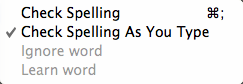
This sub-menu of the Edit menu, contains the following items:
- Check Spelling. This causes any items not matching the host OS' spelling list to be underlined in red.
- Check Spelling As You Type. Clicking this causes "Check spelling" to permanently turned on. The item acts as an on/off toggle (default = off). When turned 'on' a tick is shown in the left margin of the menu. This is set (per file?) on this menu - there is no preference setting. From v5.1.0, this can be set a General preference. From v5.10.1, individual notes can be excluded from continuous checking via $NoSpelling.
- Ignore word. Tells the OS spell checker to cease highlighting the word under the cursor.
- Learn word. Tells the OS spell checker to add the word under the cursor to its dictionary.
If you need to choose/alter the language used for spell-checking, you need to open OS System Preferences, Language & Text preferences, Text tab. The latter's "Automatic by Language" option for Spelling, seems to work contextually as around sentence scope.
If Learn Word is clicked, the word is added to to a custom dictionary file in ~/Library/Spelling/. The name of the file will reflect the (OS) spelling language currently selected. If "Automatic by Language" Spelling option is in use the word is added to the file "Multilingual". If the file doesn't exist, Tinderbox will create it. Note that as an OS level feature other apps may write to and use the same dictionary file.