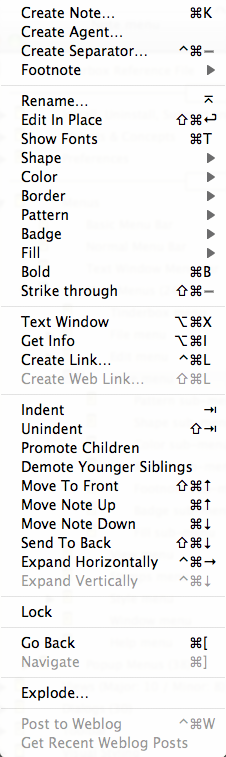
The note menu contains the following items:
- Create Note… Opens the Create Note dialog.
- Create Agent… Opens the Create Agent dialog.
- Create Separator… / Create Adornment… View dependent:
- Outline view: opens the Create Note dialog, with the 'separator' option pre-ticked.
- Map View: opens the Create Adornment dialog.
- Other views: shows separator option greyed out.
- Footnote. Opens the Footnote sub-menu.
- Rename… Opens the Rename dialog for the current note or agent.
- Edit in Place. In major views, immediately enter edit-in-place mode (v5.5.0)
- Show/Hide Fonts. Toggles the OS Fonts palette. This palette can also be activated from the Style menu when the latter is available.
- Shape. Opens the Shape sub-menu.
- Color. Opens the Color sub-menu.
- Border. Opens the Border sub-menu.
- Pattern. Opens the Pattern sub-menu.
- Badge. Opens the Badge sub-menu.
- Fill. Opens the Fill sub-menu
- Bold. Bolds the currently selected note(s) name (toggles the $NameBold attribute). Available in Map, Outline, Chart, Treemap views (and Explorer view when focus is in the left pane). In Text views the feature toggles bolding on the current selection or at the text insertion point, as on the Style menu.
- Strike through. Renders the note name as in struck-through text (v5.5.0).
- Text Window. Opens this note's text window.
- Get Info. Opens the Info view for the current note.
- Create Link… Opens the link tool cursor.
- Create Web Link… Invokes the Create (Web) Link dialog for the current note.
- Promote Children. This moves all children up to the current level as siblings of the current note (in Outline view order terms).
- Demote Younger Siblings. All notes below the current note, in outline order, are demoted one level to become children of the current note.
- Move To Front. In Map views this moves the current note in front of all other notes.
- Move Note Up. In Outline views this moves the current note up one place (at sibling level).
- Move Note Down. In Outline views this moves the current note down one place (at sibling level).
- Send To Back. In Map views this moves the current note behind all other notes.
- Lock/Unlock. This toggles the $Lock state of the currently selected note. The menu label changes from 'Lock' to 'Unlock' to indicate the lock state. Locks or unlocks the current note (or agent) in Map views. When locked, the note can be selected but not moved around on the map.
- Expand Horizontally (Map view only - otherwise greyed out). Tells Tinderbox to attempt to widen the note's map icon to display the whole note Name (title). The selected note's icon is expanded at the right side, maintaining existing height and X/Y origin. May be used in conjunction with Expand Vertically (below). The revised Map note width is retained for the test of the session and persisted if the TBX file is saved. This option is available when multiple notes are selected.
- Expand Vertically (Map view only - otherwise greyed out). Tells Tinderbox to attempt to increase the depth (height) of the note's map icon to display the whole note Name (title). The selected note's icon is expanded downward, maintaining existing width and X/Y origin. May be used in conjunction with Expand Horizontally (above). The revised Map note height is retained for the test of the session and persisted if the TBX file is saved. This option is available when multiple notes are selected.
- Go Back. Reverse navigates the last-followed internal link (if any).
- Navigate. Follows the internal link under the cursor (if any).
- Explode… Opens the Explode dialog.
- Post to Weblog. Posts to the user's Weblog based on Weblog settings in Document Preferences. This item is greyed out if Weblog preferences aren't configured.
- Get Recent Weblog Posts. Fetches recent Weblog posts based on Weblog settings in Document Preferences. This item is greyed out if Weblog preferences aren't configured.
Sub-menus: