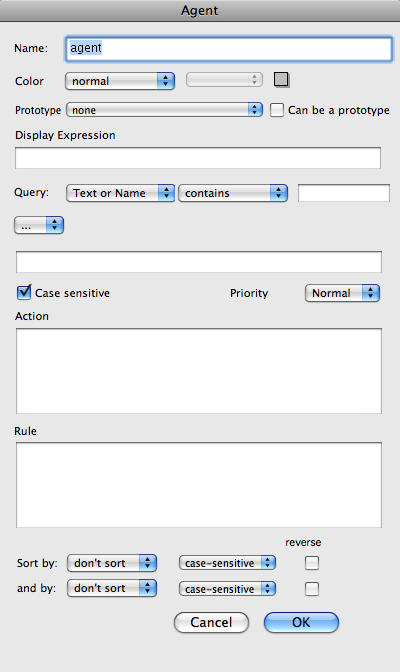
NOTE: Displayed value boxes only support the MacRoman character set - Unicode data may not display properly although underlying Unicode data if not affect as long as the box is not edited.
This dialog allows initial configuration of new Agents.
- Name. The $Name attribute of the agent; the title string used as the agent's label in views.
- Color. The colour of the agent in views. Choose from any predefined colour in the left pop-up list with an option colour modifier from the right pop-up list; after creation the colour can be reset to any definable value via the $Color attribute or the agent's Info view. The values selected/set becomes the agent's $Color attribute. Note, the colour qualifiers come before the colour when used as a colour name in actions, etc.; select 'blue' + 'lighter' but refer to it as 'lighter blue'. The Custom Colour colour picker dialog allows easy selection of a colour not already defined as a named colour.
- Prototype. Sets the prototype note on which to base the agent's initial attributes.
- Can be prototype. (default - not ticked). If ticked this note can be used as a prototype and will subsequently appear in the Prototype list (above) in Note Creation and Rename dialogs.
- Display Expression. Sets the optional $DisplayExpression action that can alter the note's Name when shown in views. (New to v5.8.0)
- Query quick selectors. These allow one or two (using the following pop-up) match criteria to be set. The first pop-up allows the selection of a simple criterion of 'Name or Text', 'Name', 'Text', or any of a list existing user-defined attribute; to use other system attributes use a listed attribute and then manually edit the output code. The second pop-up offers a list of comparison operators. The values set here are added to the Query code box (below). From v5.8.0, the operator list has been updated to output current operator syntax.
- '…/and/or' popups. Selecting an 'and' or 'or' value here causes a second quick selector set (above) to be shown with an and or join. The values set here are added to the Query code box (below).
- Query code. Any code defined via the quick selectors is added here. It may be edited or replaced entirely with custom code. It is also possible to enter code here directly without using the above controls. This query is applied every time agents are updated. Any notes matching the query criteria will have aliases added inside the agent's container. The code is stored in the $ActionQuery attribute.
- Case sensitive. If ticked (the default) any comparisons of string values are case sensitive. Sets $AgentCaseSensitive. This only ever applies to $String/List/Set.contains("pattern") and deprecated $Attribute.contains(pattern) arguments in a query - as opposed to in action code in rules, etc.
- Priority. Sets the $AgentPriority attribute controlling how often the agent is run, via a pop-up menu.
- Action. Action code to perform on aliases found within the container (but not the agent itself). This code is applied every time agents are updated. The code is stored in the $AgentAction attribute
- Rule. Action code to perform on the agent itself (and only the agent). This code is applied every time agents are updated. The code is stored in the $Rule attribute.
- Sort by / reverse. Optionally sets a sort order on any attribute value, with the sub-option of reversing that order. Values are persisted in the agent's $Sort, $SortTransform and $SortBackward attributes. This may be edited.
- 'and by' / reverse. Optionally sets a secondary sort order, with the sub-option of reversing that order. Values are persisted in the agent's $SortAlso, $SortAlsoTransform and $SortBackwardAlso attributes. This may be edited.
The agent dialog's pop-up menu options for choosing the agent query permit text or name to be selected for any binary operator. For example pop-up selections & inputs of :
[Text or Name] [==] [Lincoln]
Generates this action code for the query:
(($Text=="Lincoln")|$Name=="Lincoln"))
In early versions, only the contains operator was available (and, in most cases, only the contains operator is useful).
The OK button will be greyed out if a rule or action cannot be parsed. The unparseable code will remain highlighted to facilitate corrections.
N.B. if a new agent is added whilst Find view is open, the agent's query defaults to the Find view's query.