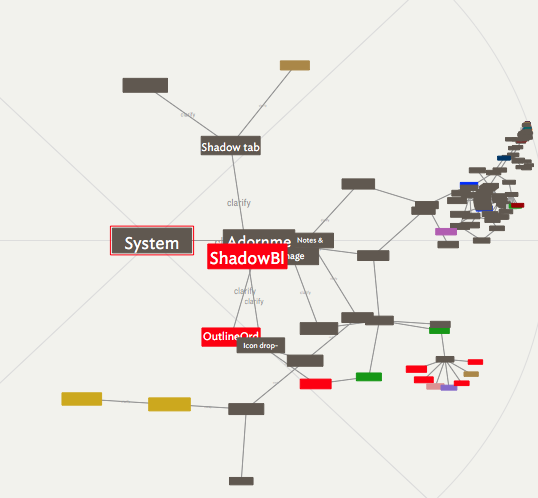 The hyperbolic view shows notes that are linked to or from a specific note—the 'focus' note—which is initially the selected note. The focus note is identified by a thin red border.
The hyperbolic view shows notes that are linked to or from a specific note—the 'focus' note—which is initially the selected note. The focus note is identified by a thin red border.
Starting at the focus note, Tinderbox identifies all the notes that link to that note, and that to which the selected note links. This is repeated until all notes reachable from the selected note, and all notes from which the selected note can be reached, are included.
Those notes are then arranged in a view with the selected note at the centre. Notes linked to that note are arranged radially around that note, and notes linked to those notes are arranged radially around them.
Finally, this tree is projected onto a hyperbolic plane; notes near the centre are large, and notes further from the centre are progressively smaller.
Hovering the mouse over a note will reveal its full name as a tooltip. This is often useful out near the rim of the view where note's appears smaller.
Web Links and Prototype links are ignored in hyperbolic view.
Navigating the Hyperbolic view.
Some controls for altering the view's setting are shown in the view toolbar.
Note shape and link colour are retained. Note that the normal map shapes map be distorted slightly reflecting the way they are drawn on the hyperbolic surface. Lines that represent links in the spanning tree are drawn as arcs, conforming to the underlying hyperbolic geometry.
The view supports mouse-wheel and two-finger swipe scrolling. Holding down the option key (⌥) when using the mouse-wheel or two-finger swipe scrolling changes the magnification.
A context menu for the selected allows traversal from the selected note using any outbound basic or text link. The destination note is selected but does not take focus. The context note also allows the selected note to be deleted.
It is possible click-drag from any note to another note and create a new link. Or, by dragging a link to a blank part of the view and releasing the cursor, a new linked note is created. The Link creation dialog opens allowing the new note to be named, before the other dialog controls are configured. If not named the note is called 'untitled'. If you change your mind and do not name the new note, the newly-created note and its link are automatically deleted.
Existing links, for the selected note, can be reviewed/edited using the Browse Links dialog.
The background of the view draws only the limit circle is drawn, and not the axis guides as in the past.
Hyperbolic view has been revised to provide better layout, especially in large a complex documents. To build the hyperbolic view, Tinderbox constructs a spanning tree that starts at the focus note. It examines outbound links from that note; if they lead to a note not already in the tree (i.e. the view), it adds that link and the destination note to the tree. After checking all the links in the focus note, it now repeats the procedure with each unvisited note added to the tree, continuing until it has either (a) exhausted the list of unevaluated notes, or (b) exhausted the list of unevaluated outbound links. In the resulting spanning tree, all links that connect notes in the tree to other notes in the tree, but which are not part of the spanning tree, are considered 'cross links'. There is a view settings option to hide these cross links.
For new views, the '*untitled' link type is used for initial tree display construction.
The contextual menu of the focus note (i.e. with red outline) omits a 'Delete option, since deleting the focus would leave nothing in the view.
From v10.0.2, the prototype submenu of the contextual menu now sets the prototype to the selected items' original note, even if that original note has prototypes (i.e. if the selected item is an alias, the $Prototype is correctly set—and then inherited back from—the alises' original note.
See also:
See also—notes linking to here:
