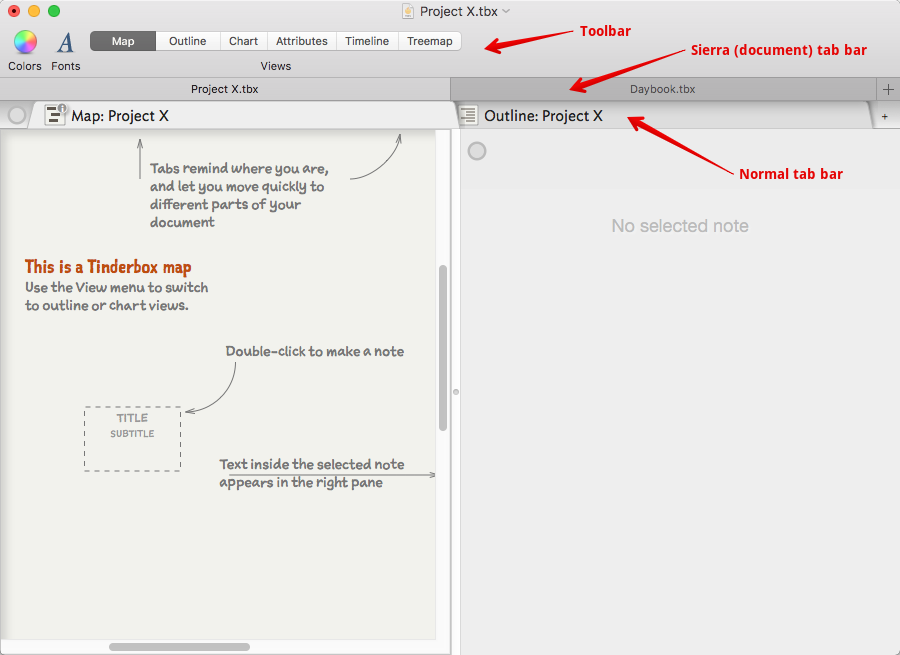 At the top of the window, the caption bar contains the document's filename and standard OS controls (via the pop-up) to rename/move the file. The file icon if Cmd-clicked shows the path to the file's stored location from root.
At the top of the window, the caption bar contains the document's filename and standard OS controls (via the pop-up) to rename/move the file. The file icon if Cmd-clicked shows the path to the file's stored location from root.
Below the caption bar, and hidden by default is the toolbar.
Below the toolbar, also hidden by default, is the OS-level document tab bar.
Beneath these, and visible by default, is the main toolbar and link park. A Tinderbox document window will always contain a minimum of one (view) tab. By default new blank windows open with two tabs; the second tab may then be closed or additional tabs opened as required.
Beneath the tab bar the window is split into 2 halves by a (moveable) splitter bar. The position of the bar is stored by the tab. Each tab can have a different splitter position.
The left side forms the 'View pane', holding a view such as a Map or Outline. This pane equates to a major view type window in pre-v6 Tinderbox.
The right side of the window is used for the 'Text pane' and which equates to a text window in pre-v6 Tinderbox.
The View pane, Text pane and window Tab bar, can all take 'first' focus, i.e. when switching focus into into the app form a different app or switching back from the Inspector to the document window. Note: clicking in the Displayed Attributes area of the Text pane should be avoided as it does not set focus in a meaningful location.
- OS-level Document tab bar
- Toolbar
- Tabs and the tab bar
- Multiple document windows
- Document Windows, Tabs and selections
- Breadcrumb bar (for hoisted views)
- Window saved tabs Gallery pane
- Command Bar
- Using the pane splitter
- View pane
- Text pane
See also—notes linking to here:
