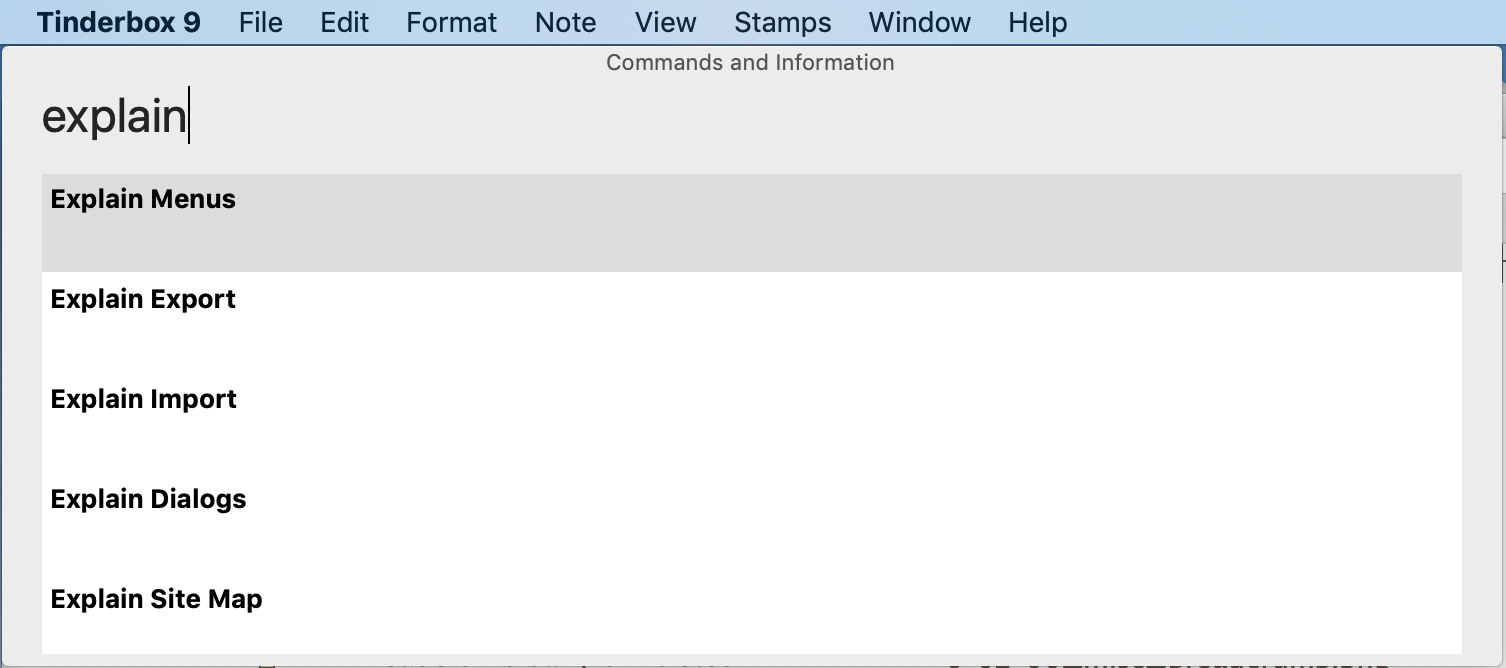 The command bar gives you keyboard access to many Tinderbox commands and lots of Tinderbox information. Its initial placement is tied to the (frontmost) main document window.
The command bar gives you keyboard access to many Tinderbox commands and lots of Tinderbox information. Its initial placement is tied to the (frontmost) main document window.
To open the command bar, select menu Help ▸ Commands & Info… (⌘⇧-U)
The command bar displays only fairly good matches, instead of displaying every match sorted by quality of the match.
Type any word or phrase to see available topics. Arrow ↑ and ↓ keys move through the list. Press Return to perform the selected action. Home and End keys move to the first and last items, respectively. Esc dismisses the command bar, as does clicking outside the command bar. Various commands can be used:
- Open… Lets you open any Tinderbox document you have recently used, or any Inspector pane. Type "Open " followed by part of the document name. Or, type "Open Border Inspector" to open a particular Inspector sub-pane.
- Select… Lets you select any note in the current document; if possible, Tinderbox will scroll to make the note visible. Type "Select" and the note's path or name (if the note's title is unique in this document).
- Explain… Provides instant access to some key places in aTbRef, e.g. to explain Tinderbox actions and their usage. For example "Explain Menus". To access more specific topic like an operator, simply type its name, e.g. "collect_if".
- View… Access some notable Tinderbox tutorial videos.
- Attribute values. Type the attribute name. Clicking on a command bar item that describes an attribute opens the Quickstamp Inspector for that attribute, allowing quick setting or reading of that attribute value for the current note.
- Check update status.g. "Can I update"
See also—notes linking to here:
