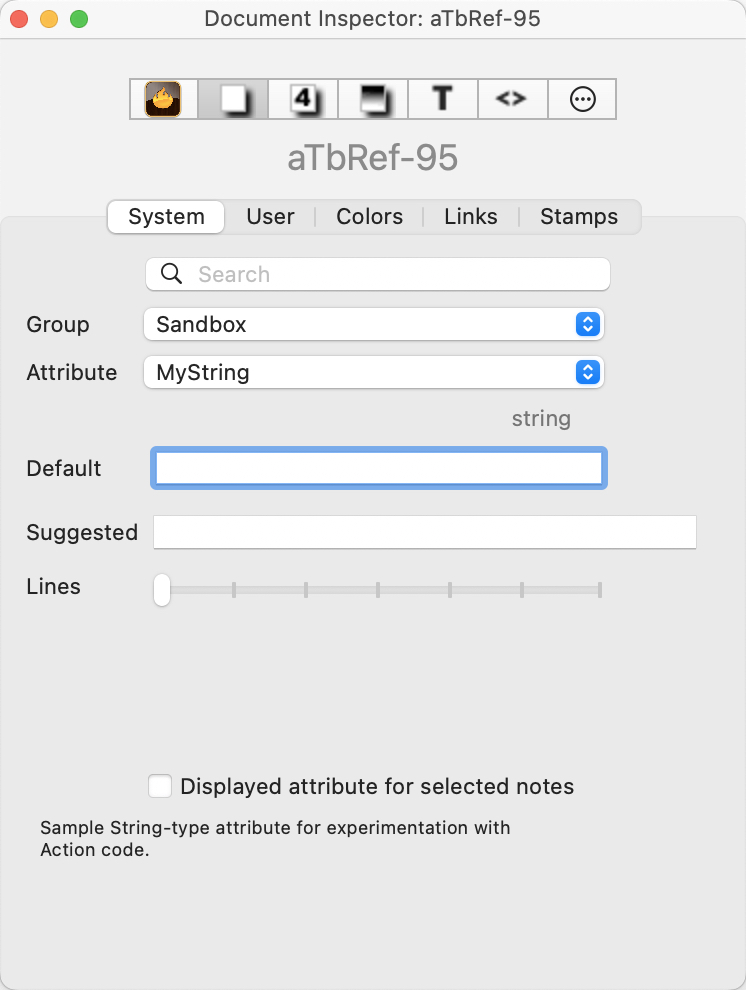 This allows the user to view the current document's pre-defined system attributes, which are added to any new TBX document (and added to automatically as new app versions introduce new system attributes). This Inspector allows the user to view and change their data type and default values.
This allows the user to view the current document's pre-defined system attributes, which are added to any new TBX document (and added to automatically as new app versions introduce new system attributes). This Inspector allows the user to view and change their data type and default values.
Search box. This allows the user to start typing an attribute name that Tinderbox will attempt to auto-match, suggesting completions. If an item is matched (or clicked from the suggested match list), the tab will select the appropriate Group and Attribute names to populate the other controls.
Group. This allows the user to select a name from a list of any of the defined groups of Tinderbox pre-defined System attributes. By default, this loads the 'General' group, but within a current session will remember the last-selected group. In older releases, this was labelled 'Category'.
Attribute. This allows the user to select an individual attribute's data from the currently selected group (above). By default, this loads the 'AdornmentCount' attribute, but within a current session will remember the last-selected attribute. Any attribute shown in strike-through text is deprecated, though normally still present for legacy issues. The meaning of the styling of different listed attributes (bold, strikethrough, etc.) is explained here.
Intrinsic. If the attribute is intrinsic, a label 'intrinsic' in grey text is shown above the left end of the default value box. Otherwise this area is blank
Data type. The data type for the selected attribute is shown in grey text above and to the right of the default value box.
Default. This box shows the program default for the attribute in one of a number of forms:
- Grey text. These are inherited defaults, normally from Document settings, and can not be edited (at Document level) via the Inspector interface. Inherited defaults may be qualified with a suffix in one of two ways, to give an indication as to why they can not be edited here:
- ' (preference)'. This attribute's default can only be set via a control in Document Preferences. An example is $TextFont. Use the appropriate Document Settings control to change the default.
- ' (read only)'. This is a calculated total, e.g. $ChildCount. It is calculated on the fly and whilst it has the notional unset default of its data type it invariably seen as a current calculated value.
- Black text.This is a default that may be modified by the user. Changing defaults is not recommended until the user has some experience of Tinderbox. Enter a new value and press the Return key (↩) to commit the change.
Suggested. Enter an optional list (semi-colon delimited) of suggested attribute values.
Lines (shown for String/Set/List/Dictionary types only). A slider control allows a variable number of lines to be used to display String-type attribute values in the display tables of Displayed Attributes and Get Info/attributes. The default value is 1. The slider has seven stop positions running from left (1) to right (7).
Displayed attribute for selected notes. Ticking this box will add the attribute as a displayed attribute to all currently selected items. In general this is a less useful way of adding Displayed Attributes than using the control at the top of the text pane. As changing the value here changes the note's $DisplayedAttributes, it is not the best method to set/manage Displayed Attributes if using prototypes as the edit may break inheritance of the attribute (more on Displayed Attributes). If some selected items do not use this Displayed Attribute and some do, the box remains un-ticked. Ticking it sets this for the whole selection.
Description. This is a short description of the purpose of the selected attribute. Occasionally, this may be blank (though it implies nothing other than a missing label!).
See also—notes linking to here:
- Attribute Listings
- Determining the data type of an attribute
- LeftMargin
- Note Attributes
- Intrinsic attributes
- Document attribute defaults
- Attributes
- Displayed Attributes date format
- Document versus Application: system attributes and defaults
- Attribute name styles in listings
- attributes tab
- Displayed Attributes table
- Suggest Attribute value lists
- Pre-populating Displayed Attributes pop-up lists
- Setting or resetting an attribute's document-level default value
