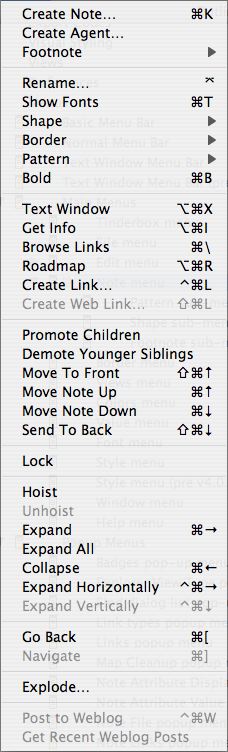The note menu contains the following items:
- Create Note... Opens the Create Note dialog.
- Create Agent... Opens the Create Agent dialog.
- Create Footnote... Opens the Foonote sub-menu.
- Rename. Opens the Rename dialog for the current note or agent.
- Show/Hide Fonts. (new in v3.5.0). Toggles the OS Fonts palette. This palette can also be activated from the Style menu when the latter is available.
- Shape. (new in v4.0.0) Opens the Shape sub-menu.
- Border. Opens the Border sub-menu in Map views.
- Pattern. (new in v3.0.5). Opens the Pattern sub-menu in Map views.
- Bold. (new in v3.6.0). Bolds the currently selected note(s) name (toggles the NameBold attribute). Available in Map, Outline, Chart, Treemap views (and Explorer view when focus is in the left pane). In Text views the feature toggles bolding on the current selection or at the text insertion point, as on the Style menu.
- Text Window. Opens this note's text window.
- Get Info. Opens the Note Info window for the current note.
- Browse Links. Opens the Browse Links dialog for the current note. From v 3.0.0 this is only enabled if the note has one or more outbound links.
- Roadmap. Opens the Roadmap dialog for the current note.
- Create Link. Opens the link tool cursor.
- Create Web Link. Invokes the Create (Web) Link dialog for the current note.
- Promote Children. This moves all children up to the current level as siblings of the current note (in Outline view order terms).
- Demote Younger Siblings. All notes below the current note, in outline order, are demoted one level to become children of the current note.
- Move To Front. In Map views this moves the current note in front of all other notes. (v3.6.0).
- Move Note Up. In Outline views this moves the current note up one place (at sibling level).
- Move Note Down. In Outline views this moves the current note down one place (at sibling level).
- Send To Back. In Map views this moves the current note behind all other notes. (v3.6.0).
- Lock/Unlock. This toggles the Lock state of the currently selected note. The label changes from 'Lock' to 'Unlock' to indicate the lock state.
- Hoist. In Outline or Chart views, this focuses the view on the currently selected note and its descendants. [v 3.0.0]
- Unhoist. In Outline or Chart views, this returns the focus to the top level note. [v 3.0.0]
- Expand. In Outline or Chart views, this expands (opens) the view of the current note (i.e. shows its children).
- Expand All. (new in v4.0.0) In Outline or Chart views, this expands (opens) the view of the current note branch (i.e. shows its children and all their descendants).
- Collapse. In Outline or Chart views, this collapses (closes) the view of the current note (i.e. hides its children).
- Lock / Unlock. Locks or unlocks the current note (or agent) in map views. When locked, the note can be selected but not moved on the map.
- Expand Horizontally (Map view only - otherwise greyed out. New in v2.5.0). Tells Tinderbox to attempt to widen the note's map icon to display the whole note Name (title). The selected note's icon is expanded at the right side, maintaining existing height and X/Y origin. May be used in conjunction with Expand Vertically (below). The revised Map note width is retained for the test of the session and persisted if the TBX file is saved.
- Expand Vertically (Map view only - otherwise greyed out New in v2.5.0). Tells Tinderbox to attempt to increase the depth (height) of the note's map icon to display the whole note Name (title). The selected note's icon is expanded downward, maintaining existing width and X/Y origin. May be used in conjunction with Expand Horizontally (above). The revised Map note height is retained for the test of the session and persisted if the TBX file is saved.
- Go Back. Invokes the Toolbar's Previous feature .
- Navigate. Invokes the Toolbar's Navigate feature.
- Explode... Opens the Explode dialog.
- Post to Weblog. Posts to the user's Weblog based on Weblog settings in Document Preferences.
- Get Recent Weblog Posts. Fetches recent Weblog posts based on Weblog settings in Document Preferences.
Sub-menus:
|
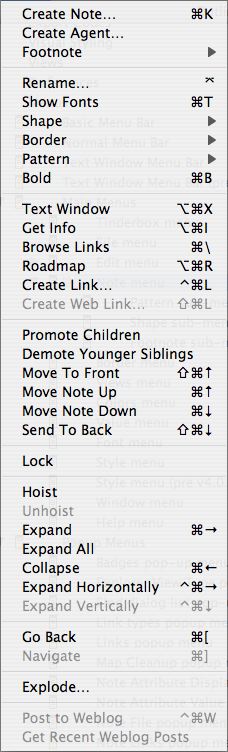 |