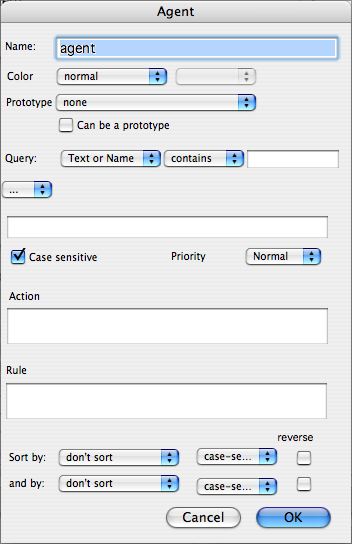Allows initial configuration of new Agents.
- Name. The Name attribute of the agent; the title string used as the agent's label in views.
- Color. The color of the agent in views. Choose from any predefined color in the pop-up list; after creation the color can be set to any definable value via the Color attribute or the agent's Info dialog. The value selected/set becomes the agent's Color attribute.
- Prototype. [v3.5.0] The prototype note on which to base the note's initial attributes. New notes inherit the prototype setting of the last created note or my be set via a parent's OnAdd attribute, etc.
- Can be prototype. (default - not ticked). [v3.5.0] If ticked this note can be used as a prototype and will subsequently appear in the Prototype list (above) in Note Creation and Rename dialogs.
- Query quick selectors. These allow one or two (using the following pop-up) match criteria to be set. The first pop-up allows the selection of a simple criterion of Name or Text, Name, Text, or any currently user-defined attribute. The second pop-up offers a list of comparison operators. The values set here are added to the Query code box (below).
- '.../and/or' popups. Selecting an 'and' or 'or' value here causes a second quick selector set (above) to be shown with an and or join. The values set here are added to the Query code box (below).
- Query code. Any code defined via the quick selectors is added here. It may be edited or replaced entirely with custom code. It is also possible to enter code here directly without using the above controls. This query is applied every time agents are updated. Any notes matching the query criteria will have aliases added inside the agent's container. The code is stored in the ActionQuery attribute.
- Case sensitive. If ticked (the default) any comparisons of string values are case sensitive.
- Priority. Sets the AgentPriority attribute controlling how often the agent is run.
- Action. Action code to perform on aliases found within the container (but not the agent itself). This code is applied every time agents are updated. The code is stored in the AgentAction attribute
- Rule. Action code to perform on the agent itself (and only the agent). This code is applied every time agents are updated. The code is stored in the Rule attribute.
- Sort by / Reverse. Optionally sets a sort order on any attribute value, with the sub-option of reversing that order. Values are persisted in the agent's Sort and SortBackward attributes.
- 'and by' / Reverse. Optionally sets a secondary sort order, with the sub-option of reversing that order. Values are persisted in the agent's SortAlso and SortBackwardAlso attributes.
From v3.0.2, the agent dialog's pop-up menu options for choosing the agent query now permit text or name to be selected for any binary operator:
e.g. :- Text or Name = Lincoln
In early versions, only the contains operator was available (and, in most cases, only the contains operator is useful). In Tinderbox 3.0.0/.1, the options were available but generated an invalid query.
From v4.0.1, the OK button will be greyed out if a Rule or Action cannot be parsed. the unparseable code will remain highlighted to facilitate corrections. |
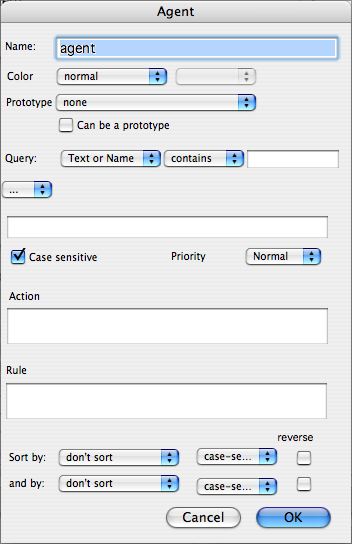 |