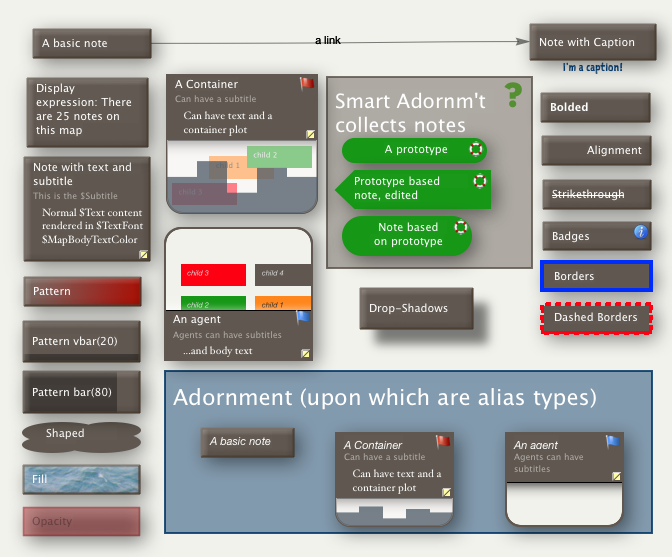The map view is the primary view type used in the View pane of a window tab. It offers he opportunity to record data in an unbounded map, leaving the structure of the layout entirely to the user.
For articles about the map view interface, scroll to the end of the article.
A map view shows notes as rectangular icons. You can move these icons around in the map however you like and drag links lines between them. A map view shows one level of the document's hierarchy, by showing the children of a note as contained within its box. A map only shows immediate siblings, not other notes at the same outline level but with a different parent note.
You can re-structure the hierarchy of the document in a map window by dragging the icon representing a note (and any icons it contains) into/onto another note's in the window. If the recipient note is not already a container it becomes one.
If notes were not originally created via the map window they may appear overlapped - or even obscuring one another - or offset some distance from the centre of the map; you may have to look around to find all the notes when first using a given map view. Over time Tinderbox has improved auto-placement of map icons.
For any container there is only ever one map, even if it is opened in two different tab main views.
Tip: when developing a big document do no use the root level for your map. Instead, first make a container at root level and start your big map inside this. The approach offers several practical benefits:
- Non-map content like prototype containers, export templates, general utility agents and such can be placed under different root level containers and thus not appear on the map.
- Addressing notes via action code is less ambiguous (easier!).
Display of links
A map view also shows many of the links between notes. If both the source and destination of the link are in the map, the link is drawn as a arrow between the boxes, with the link name at the midpoint of the arrow. By default the arrow is curved but straight arrows can be used instead (setting link link types). If the source or the destination of the link is outside the map, the link is drawn as a short arrow departing from or arriving at a box.
The map view is the only main view to show actual link lines in the view.
Moving notes in the Map
To move a note within a map, click the note with the arrow tool and drag it to another part of the map. If you move a note to the very edge of the map, Tinderbox creates 'more' map. This makes sure that a note is never hanging off the edge — you can always move the map far enough to see all of every note. Drag a note inside another note to make it a child of that note in the hierarchy. A careful hand on the mouse can drag a tiny note out of its parent in the map. New notes and dragged notes may snap to the map grid. Shift-drag constrains the drag to vertical or horizontal movement.
Map items (other than adornments are drawn in outline order. This ensure that where items overlap, the most recent item (or that highest in outline order) is drawn last.
The map cleanup feature allows for resetting some or all of the map icons to one of a number of layout patterns.
The map view offers a large number of ways to improve visualisation of data.
Using the document root for maps
Tip: when developing a big document do no use the root level for you map. Instead, make a container at root level and start your big map inside this. The approach offers several practical benefits:
- Non-map content like prototype containers, export templates, general utility agents and such can be placed under different root level containers and thus not appear on the map.
- Attribute offset references and action code can use note names rather than paths, i.e.
$WordCount("NoteB")rather than$WordCount("/NoteB"). If the last two look the same, you definitely don't want to use a root-level map.
More on the map view interface:
- Adding notes to an existing map
- Adornment grids
- Adornments
- Adornments as map dividers
- Aliases of Containers
- Background patterns
- Badges on icons
- Broad links
- Captions
- Container plots
- Container table display
- Container title height
- Container viewport is scrollable
- Content Dogears
- Dashboard concept
- Disabled agents allow alias icon movement
- Draggable link anchors
- Force Directed Layout (Dance)
- Icon dashed borders
- Icon drop-shadows
- Icon fill textures
- Link Curve Control
- Link labels
- Link stubs
- Map Composites
- Map Coordinates
- Map grid & guides
- Map overview
- Map Units
- Map link highlighting
- Navigating map views
- Note Flags
- Opacity & Transparency
- Note progress bars
- Note/Container/Agent icon layout
- Notes accommodate titles
- Notes displaying body text
- Picture Adornments
- Positioning newly created notes
- Re-arrangeable Agent Maps
- Scrolling newly opened maps
- Selecting a prototype in Map view
- Shaped Map notes
- Shaped and Patterned Adornments
- Smart Adornments
- Stacking and overlapping items
- Subtitles
- Viewport detail in containers & agents