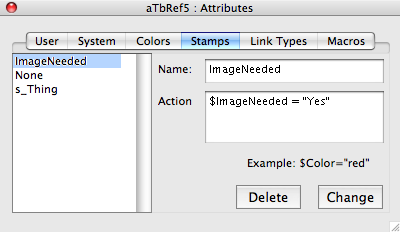
The left list box holds a list of all currently configured custom Stamps. Clicking on an item makes its values appear in the other boxes on the form.
Stamps are complete actions, rather than just setting an individual attribute, stamps are free to
- set many attributes at once
- use conditions, shell scripts and macros
Set attributes work very well with stamps. Note especially that stamp actions can add, remove, and toggle set members.
$Pets="dog;cat"
sets the value of Pets to contain exactly two pets.
$Pets=$Pets+"dog";$Pets=$Pets+"-hamster";
takes the current value of Pets, adds dog if it is not already a member, and removes hamster if it is a member. Remember that Set-type attributes don't accept duplicate list values, whereas List-type do. The old abbreviated form of stamp syntax for sets was discontinued in v5.8.0.
The Name box shows the name of the currently selected Stamp. It is the also the name as seen listed in the Stamps Menu. The name can be changed.
The Action box holds the action to be applied by the Stamp.
The Delete button deletes the currently selected Stamp (without further warning).
The Change/Create button allows the changing of existing Stamps or the addition of new ones; the caption is set according to whether a stamp is selected. To change a Stamp, select it, change the values and click the Change button. The add a new stamp, deselect all the existing Stamps and add data for the new Stamp, then click the Create button.
If the palette is resized, the Action box is re-sized. this is useful to assist viewing long code strings.