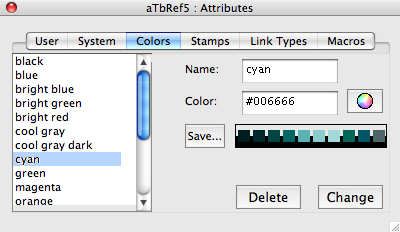
The list box at left lists 17 named colours and normal (defaults to black). any changes made to standard colours are made a document [sic] level.
When a colour is selected the 7 colour chips display the colours default value and the 6 automatically generated shades (3 darker, 3 lighter than the default). These colour swatches are draggable and can be used to set the $Color attribute of notes in Map, Outline, Chart, or Treemap views.
The Name box shows the name of the currently selected colour.
The Color box shows the current hex value stored for that colour.
Note that for new colours the icon is not active until the Change button has been clicked to add the colour to the colour list (left side of dialog). It is then possible to use the colour picker to set that named colour's hex value but do remember to click the Change button a second time to save the new colour value.
The colour picker icon (to the right of the Color box) gives you access to OS colour pickers whose selected value is then set in the Color box ().
The Save button allows you to save the current data file's existing colours as a Tinderbox Color Scheme file.
The colour swatch, shows (left to right) shades of the Color: darkest / darker / dark / Color / light / lighter / lightest / warmer / cooler /muted.
The Delete button deletes the currently selected colour from the document's master color list. There is no warning panel before deletion, so use with care.
The Change button allows you to either change a colour or add a new one.
- If only the Color value is changed, that named colour inherits a new colour value that is used subsequently when that colour is referenced (i.e. make changes early in the document's life!).
- If the Name is changed a new colour is added with the currently set colour value.
Colours are discussed further in Note Colors. Another, more pervasive way to set custom schemes is to customise the colors.xml configuration file. In this case these custom colour definitions become the default TBX colour scheme for any subsequent new TBX files; existing TBXs are unaffected until the files are reopened and saved.
Once colours are added, by any method, they remain for the rest of the document's life, unless manually deleted. Thus, experimenting with new colours via a colors.xml will only ever add defined colours to a document but never delete them.