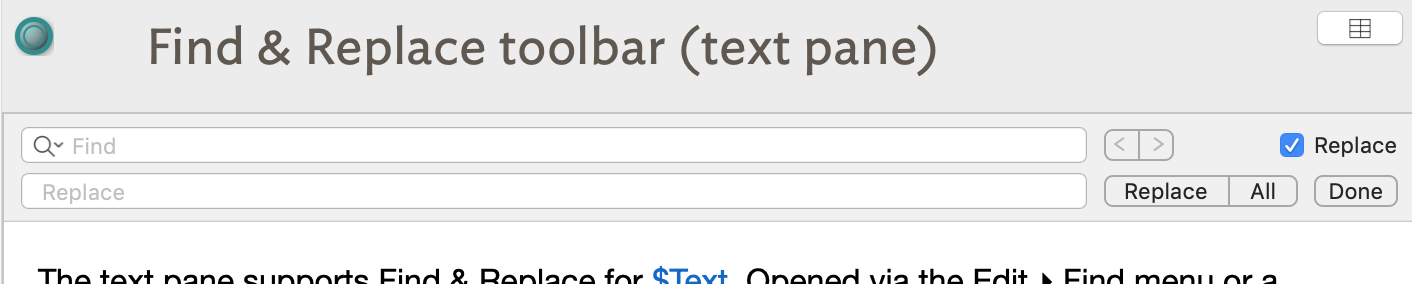
The text pane supports Find & Replace for $Text. Opened via the Edit ▸ Find menu or a shortcut, this adds a two-row toolbar to the top pf the text pane (and beneath any Displayed Attributes).
Existing text Find controls can be used to cycle through the current note's Find matches and replace them (Replace button) with the Replace text. Or, use the All button to replace all current matches.
In the Text pane, Edit ▸ Find ▸ Use Selection for Find loads the find string for both the text pane search bar and the view pane search bar.
See also—notes linking to here:
