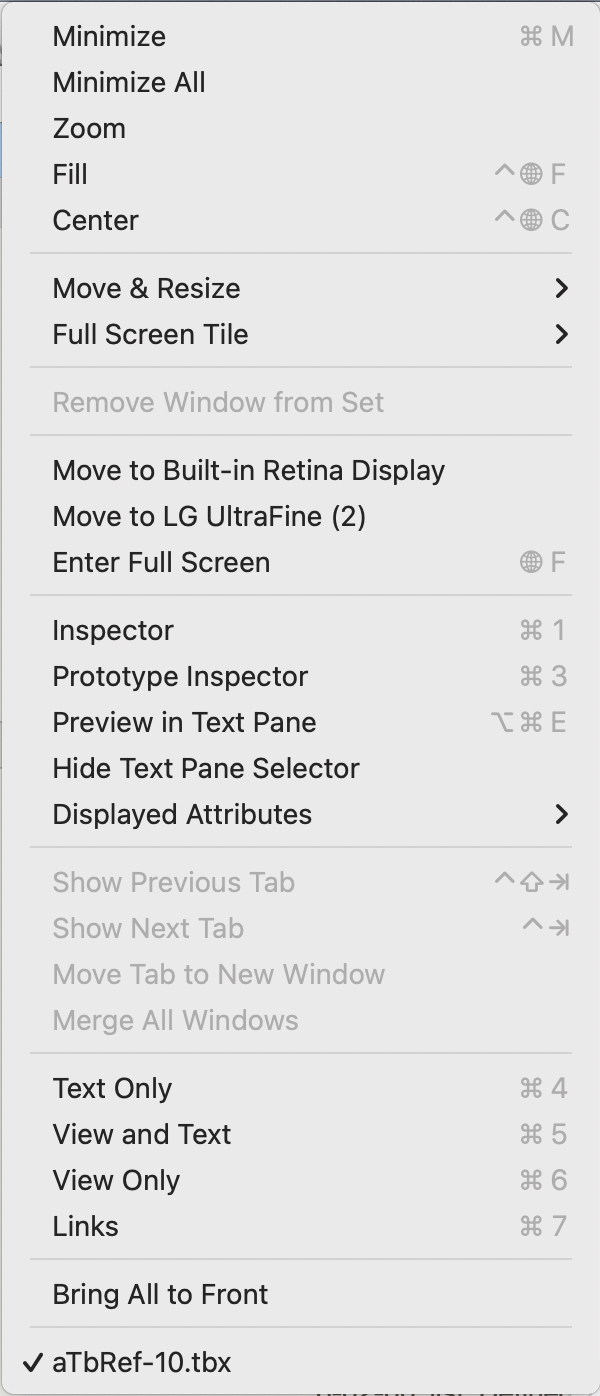 The Window menu contains the following items:
The Window menu contains the following items:
- Minimize. (⌘M) Minimise the current items to the Dock.
- Minimize All. Minimise all Tinderbox windows to the Dock.
- Zoom. Toggle zoom state (normal/full width) of the current window.
- Hold Option key to see alternate menu item: Zoom All. Toggle zoom state (normal/full width) of all Tinderbox windows.
- Fill. (⌃🌐F) Expand the window to fill the current screen (but not enter full screen mode)
- Center. (⌃🌐C) Centre the window within the current screen.
- [rule]
- Move & Resize. (macOS 10.15+) Opens the Move and Resize menu.
- Full Screen Tile. (macOS 10.15+) Opens the Full Screen Tile sub-menu. Not available for stand-alone windows.
- [rule]
- Move to [different display name]. (macOS 10.15+) click to move the current document window to the indicated display. If more than one display is used, each additional display will be listed as discrete option.
- Enter/Exit Full Screen. (🌐F) Toggles the (current) screen into/out of full screen mode.
- [rule]
- Inspector. (⌘1) Opens the Inspector window at the last used tab (default: Appearance Inspector, Interior sub-tab).
- Prototype Inspector. (⌘3) Opens the Properties Inspector window, with the Prototype sub-tab selected.
- Preview in Text Pane/Export Pane/Edit in Text Pane. (⌥⌘E) Switch text tab focus to the next tab (Text → Preview → Export → Text, etc.). The tab context is switched even if the tab pane selectors are not visible).
- Show/Hide Text Pane Selector. Toggles visibility of the Text pane's sub-tabs (default: panes are hidden).
- Displayed Attributes. Displayed Attributes sub-menu.
- [rule]
- Show Previous Tab. (⌃⇧⌘⇥) Selects the previous (to left) document tab; greyed out when only single document open.
- Show Next Tab. (⌃⌘⇥) Selects the next (to right) document tab; greyed out when only single document open.
- Move Tab to New Window. Moves the current document tab into a new single-document window; greyed out when only single document open.
- Merge All Windows. Merges all open Tinderbox documents into a single window (i.e. single document tab bar); greyed out when only single document open.
- [rule]
- Text Only. (⌘4) Move window vertical divider so view pane is hidden and the text pane fills the window. Focus automatically switches to the text pane.
- View and Text. (⌘5) Move window vertical divider so the view pane and text pane are allotted equal space in the window.
- View Only. (⌘6) Move window vertical divider so text pane is hidden and the view pane fills the window. Focus automatically switches to the view pane.
- Links. (⌘7) Display or hide the Links panel in the bottom of the text pane.
- [rule]
- Bring All to Front. Brings all Tinderbox windows to the front, i.e. on top of any other application's windows.
- Hold Option key to see alternate menu item: Arrange in Front. Brings all Tinderbox windows to the front, i.e. on top of any other application's windows, in a cascade of overlapping windows.
- [rule]
- [List of all open Tinderbox windows]. Brings the Tinderbox window whose title is clicked to the front of the Tinderbox windows.
See also—notes linking to here:
