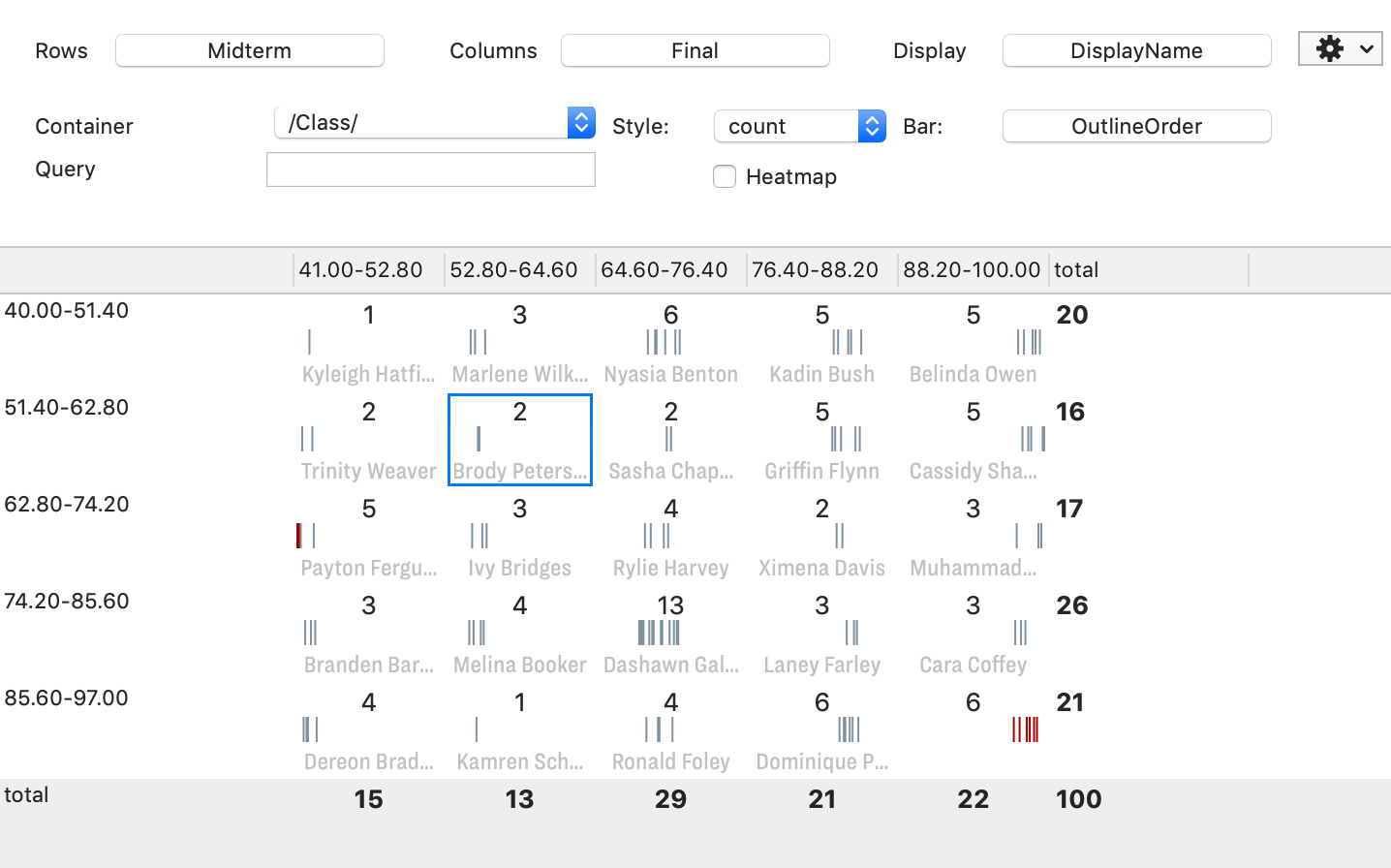
The Crosstabs view allows exploration of the values of two selected attributes in the current document, or a limited scope within the document. The view displays a table in which one attribute's values are listed horizontally and the second attribute's values are displayed vertically. The following attribute types are supported: Number, String, Date, Boolean, List, and Set.
By default, the scope of the view is of the whole document. This, and the attributes to be tabulated, can be set using the view's control panel.
At the bottom of each cell that is not empty, Tinderbox shows a display attribute of one note in the cell. The Display attribute is typically $DisplayName, but may be any attribute.
In the centre of each crosstabs cell is a bar that shows the relative location of each note in the cell in the document's outline. The left edge of the bar corresponds to the first descendant of the chosen container, and the right edge corresponds to the last descendant of the chosen container. A vertical line representing each note appears in the note's outline colour.
Hover the mouse over a crosstabs cell to browse through other notes in that cell. The first note in outline order is viewed by placing the mouse at the left edge of the cell and the last note in outline order is viewed by placing the mouse at the right edge of the cell. Click to select the current note and to see its text and Displayed Attributes. The ↑ and ↓ keys can also be used to select the next and previous notes in the cross tabs cell, and is a more practical way to navigate the cell contents if there are many items.
It is possible to make an agent that collects the items corresponding to interesting cells of the table, see the 'Copy Agent For This Cell' in the content menu for a selected cell. Via that menu it is also possible to apply an action or a stamp to all the notes in a cell.
