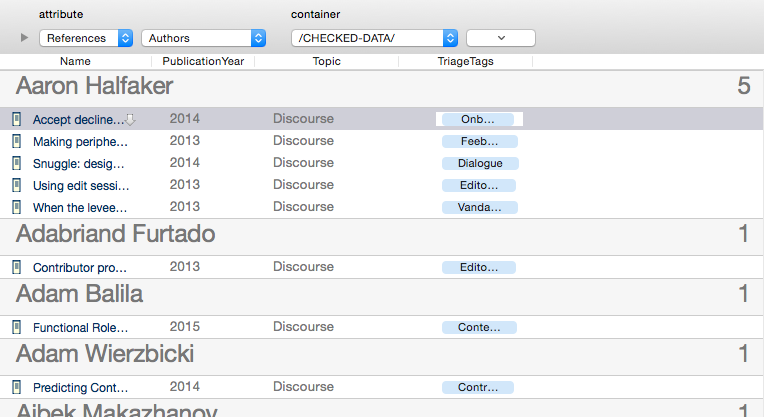The Attribute Browser shows you the contents of any container in the current document, categorised by the values of a chosen attribute. By default the scope is whole-document. The scope it shown in the right-hand pop-up in the top row of controls in the view's toolbar. By default, all except the first row of controls are hidden. The remainder of the controls can be revealed/re-hidden via a disclosure triangle on the control panel.
The scope and appearance of the view are set via the Attribute Browser controls at the top of the view pane, which includes a search pane for looking up attributes. If a tab using another view type is switched to Attribute Browser view, the scope remains the same. See more detail about all the Attribute Browser controls.
The Attribute Browser can also use column view and as in other views the column data is editable.
Multiple records can be selected at a time, aiding use of stamps and quickstamp in this context.
For Set data types that support multiple values, notes are grouped for every unique list value present. Thus a note with more than one value may list several times, once under every discrete value in that note's list. By comparison, List attribute values sort once based on their value(S) reference as a single string. So, for example, 'Note A' has the values, for both $MySet and $MyList, of "ant;bee;cow". It data for $MySet us used for the view, 'note A will list three times, once each under the 'ant', 'bee' and 'cow' categories. By comparison, if $MyList data is viewed, 'note A' is listed only once, under category 'ant;bee;cow'.
Optionally, value groupings can show a count of the number of the items (configured via the view's controls). By default, this is the per-group count for the view's chosen attribute. It can also be for any of the attributes additionally displayed via column view. If the count is enabled, this summary figure is shown at the right end of the category bar. For Number-type attributes, a range of mathematical options are also offered (see browser controls for more).
Dragging a note to a new category changes the note's value for that listed attribute to that of the category. For multi-value attributes, regardless of the category the dropped note receives all of the values for the attribute for the note listing after the dropped note. In such circumstances it can be useful to list the attribute as a column view item to see the full range of values allotted.
Items listed are drawn in $Color and show $Name (prior to v8.1.0 it used $DisplayName), but this was changed due to performance issues in large sets). Badges are shown, and a link-drag widget is shown after the item name. The icon used for each item is as per Outline view, indicating the degree of text, recentness of edit and in/outbound links.
A link widget for dragging links is drawn at the right side of the selection highlight in the view pane.
Items can be assigned new category (attribute) values my dragging them into different categories. The attribute changed is the one being categorised in the view pane. For single value attributes, a drag replaces the existing value. For list-based attributes the new vale is added to existing values. Notes can also be dragged into empty categories (i.e. with no current items listed, and into no value categories. in the latter case the existing value(s) are deleted.
From v8.0.4, the name column uses the same font and type size as used in the outline view at standard magnification, allowing the title font type and size to be altered.
From v8.2.1, the Attribute Browser will not display notes that are (currently) separators.
From v8.6.0, dates are formatted as specified by $KeyAttributeDateFormat. Previously, from v8.2.3, they used the system Medium format. Dates displayed in this view are formatted using the medium system date format (i.e. format "n"). Prior to v8.2.3, they were formatted as ISO-8601dates (i.e. format "=").
From v8.8.0, the view's header displays the count of notes in the scope of the current view. If the same note appears in multiple groups, the note is counted separately in each group.
From v8.9.0, the view accepts View menu Magnify and Shrink commands (and shortcuts) and scales rows appropriately.