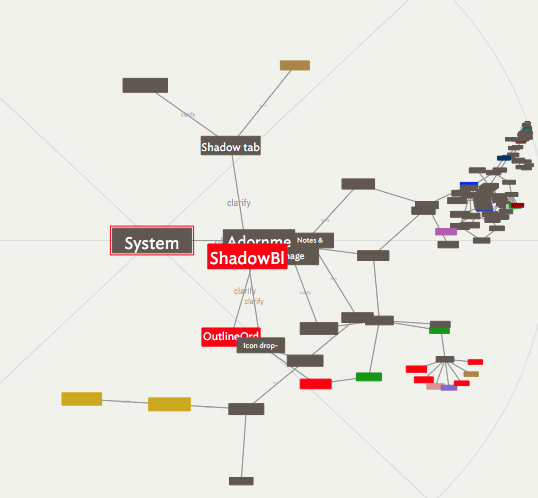
The hyperbolic view shows notes that are linked to or from a specific note—the 'focus' note—which is initially the selected note. The focus note is identified by a thin red border.
Starting at the focus note, Tinderbox identifies all the notes that link to that note, and that to which the selected note links. This is repeated until all notes reachable from the selected note, and all notes from which the selected note can be reached, are included.
Those notes are then arranged in a view with the selected note at the centre. Notes linked to that note are arranged radially around that note, and notes linked to those notes are arranged radially around them.
Finally, this tree is projected onto a hyperbolic plane; notes near the centre are large, and notes further from the centre are progressively smaller.
Hovering the mouse over a note will reveal its full name as a tooltip. This is often useful out near the rim of the view where note's appears smaller.
Web Links and Prototype links are ignored in hyperbolic view.
Navigating the Hyperbolic view.
Some controls for altering the view's setting are shown in the view toolbar.
Note shape and link colour are retained. Note that the normal map shapes map be distorted slightly reflecting the way they are drawn on the hyperbolic surface. Lines that represent links in the spanning tree are now drawn as arcs, conforming to the underlying hyperbolic geometry.
The view supports mouse-wheel and two-finger swipe scrolling. Holding down the option key (⌥) when using the mouse-wheel or two-finger swipe scrolling changes the magnification.
A context menu for the selected allows traversal from the selected note using any outbound basic or text link. The destination note is selected but does not take focus. The context note also allows the selected note to be deleted.
It is possible click-drag from any note to another note and create a new link. Or, by dragging a link to a blank part of the view and releasing the cursor, a new linked note is created. The Link creation dialog opens allowing the new note to be named, before the other dialog controls are configured. If not named the note is called 'untitled'. From v8.0.1, if you change your mind and don’t name the new note, the newly-created note and its link are automatically deleted.
Existing links, for the selected note, can be reviewed/edited using the Browse Links dialog.
From v8.8.0, the background of the view draws only the limit circle is drawn, and not the axis guides as in the past.
See also:
