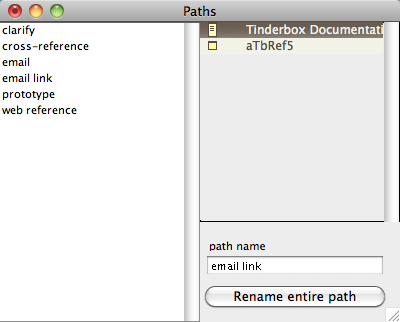
The Paths view is called from the View menu (and its window captioned 'Paths' [sic]). It might more correctly be called the 'Link Types' view or dialog.
The left pane shows all the Link Types currently used (not all types currently defined). The right pane shows all notes with inbound or outbound links of the type selected in the left column.
The view's list is drawn with the TBX's $MapBackgroundColor. The list shows the Outline view colors/icons for listed items item; colours are darkened according to the (Map) Preference to Darken colors in charts and outlines.
Clicking a link type causes all notes linked to or from that type of link to be listed in the right pane. Double-clicking an item in the right pane causes that note to open.
You can apply a different existing or new link type to an existing to a complete path type (i.e. all links of that Link Type) by selecting the existing link from the left list, typing a new/existing Link Type name in the bottom right box and clicking the Rename entire path button; all listed links now have the new Link Type name. If the new name you assigned doesn't currently exist, a new Link type of that name will be created using default settings; the latter can be customised via the Link Type dialog. If the intent is to rename a link rather than simply re-assign a whole path, after using this view, go the the Link Type dialog and delete the old link type name from the list there.
The items in the list view don't accept - or create links but new views can be opened on the selection via the context menu.