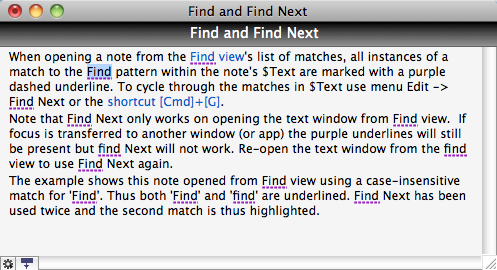
When opening a note from the Find view's list of matches, all instances of a match to the Find pattern within the note's $Text are marked with a purple dashed underline. N.B. This underlining happens only if opening a note by double-clicking it in the list; using menus or keyboard shortcuts to open the note don't invoke the mark-up. To cycle through the matches in $Text use menu Edit -> Find Next or the shortcut [Cmd]+[G].
Note that Find Next only works on opening the text window from Find view. If focus is transferred to another window (or app) the purple underlines will still be present but find Next will not work. Re-open the text window from the find view to use Find Next again.
The example shows this note opened from Find view using a case-insensitive match for 'Find'. Thus both 'Find' and 'find' are underlined. Find Next has been used twice and the second match is thus highlighted.