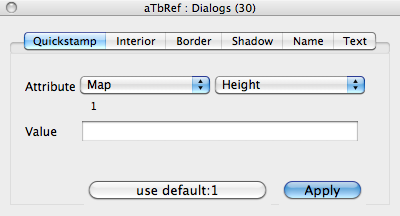
The Quickstamp is a pane of the Inspector dialog, the latter being called from the Window menu. It allows you to set a single attribute's value on one or more currently selected notes. The dialog remembers the last used settings during the current session (i.e. until the TBX is next closed).
The attribute list is split into a two-level menu, to allow for the increasing numbers of built-in attributes. If an open Info view changes its attribute group selection, the Quickstamp attribute group will follow suit (caution: but not the actual selected attribute - take care to check the correct attribute is selected before committing changes).
Attribute - two pop-up. A list of all System and User attributes in the current document, with the exception of read-only attributes. The list defaults to showing the last used attribute. This section is two pop-up; the left one is a list of attribute groups, and the right a list of attributes within the selected group. WARNING - when using this in conjunction with Info view, changing the group in Info view only resets the left pop-up here - check the right pop-up to ensure the correct attribute is selected before applying values.
Current value (no caption). When a attribute is selected, the (first) selected item's value for the attribute select above is displayed between the Attribute pop-ups and the Value input box. If long the whole value may not be readable as the value does not wrap.
Allow expression. Pre v5.10.0 only. Parses for simple expressions (see more below). Check or unchecked to control this (default is unchecked). Because of the ambiguities outlined below, this feature was discontinued in v5.10.0, as the input now handles code inputs more gracefully.
Value. This accepts the value you wish to apply - or use the "use default" button to apply the documents stored default value. For Set-type attributes always double-quote enclose the whole set string. For String-type attributes quotes aren't needed (and are stripped if used).
use default button. This button displays the listed attribute's stored default value (if any). Clicking the button applies [sic] that value.
Apply button. Applies the Value box value to the selected item(s). With very large selections this may take a few seconds. From v5.5.0 using the Return key simulates clicking this button.
Read-only attributes appear in the Quickstamp menu (in italics), letting you use the Quickstamp pane to browse values of any attribute as well as using it to set attribute values as before.
During long updates (e.g. iterating large selections) a Mac 'busy' cursor is shown bottom left of the dialog. This makes it easier to tell when the process is complete.
Allow Expressions (pre v5.10.0 only)
The 'Allow expressions' check-box controls the interpretation of potentially ambiguous assignments. For example, suppose we apply the following Quickstamp:
Name: $Topic(parent)+" details"
This is a string expression, and behaves just as an action would behave. If the parent of the note in focus were called "Product", the result of the stamp would be to name the target note "Product details". However, you might not want to parse the expression:
Attribute: URL
Value: http://www.eastgate.com
should have the effect of setting URL to
http://www.eastgate.com
and not attempt to express an arithmetic calculation
(http:) / (/www.eastgate.com)
with the result of setting a URL value of
http
If 'Allow expressions' is unchecked, then the first interpretation is used. The default condition is unchecked.
However the feature can still trip up when setting Action-type attributes, where the attribute value Is action code. For instance, this will fail when setting $TableExpression, regardless of the 'Allow expressions' setting:
$Name+"|"+format($DateAssigned,"l")
There are two methods. Firstly, use enclosing single quotes to make the entire input a single string literal
'$Name+"|"+format($DateAssigned,"l")'
The above works regardless of the tick box. If the box is not ticked, then as long as only one quote type is needed, use the non-default quoting method of single quotes and the output will be as expected:
$Name+'|'+format($DateAssigned,'l')
The latter is not fully documented, so the first of the two methods is probably the better choice for the incidental code user. More on single and double quotes.