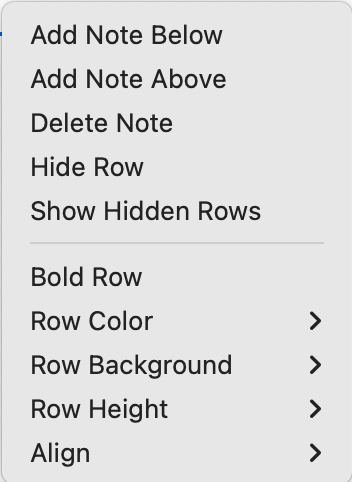 This menu is shown when a row in Table view is right-clicked. The row contextual menu applies its commands to all the selected rows if the click is in any selected row. Otherwise, menu is applied to the row which was right-clicked, whether or not it is selected. An exception is the Add Note Above/Below potions which add the note with respect to the anchor row — typically the most recently-selected row.
This menu is shown when a row in Table view is right-clicked. The row contextual menu applies its commands to all the selected rows if the click is in any selected row. Otherwise, menu is applied to the row which was right-clicked, whether or not it is selected. An exception is the Add Note Above/Below potions which add the note with respect to the anchor row — typically the most recently-selected row.
The menu lists the following items:
- Add Note Below. Add a new child note to the parent container, inserted after the row under the clicked row.
- Add note Above. Add a new child note to the parent container, inserted before the row under the clicked row.
- Delete Note. Delete the source note of the currently selected row. Important: this does not just hide the note, it deletes the note itself from the document.
- Hide Row. Hide the selected row. This sets $TableHidden for this note.
- Show Hidden Rows. Reveals all currently hidden table rows (resets $TableHidden to default for all parent's child notes).
- [ruler]
- Copy: Opens the Copy sub-menu.
- Bold Row. Set the text of this row to bold.
- Row Color. A submenu allows the text colour of the row's cells' content to one of:
- Black. (default)
- Red.
- Gray.
- Row Background. A submenu allows the whole row's background colour to one of:
- Normal. (default - no fill)
- Yellow.
- Gray.
- Row Height. A submenu allows the whole row text size—thus height to one of:
- Normal. (default)
- Large.
- Align. A submenu allows text in all cells in the row to one of:
- Left. (default)
- Center.
- Right.
If both row and column set conflicting colour, background or alignment, the row settings are used in preference to those for the column.
See also—notes linking to here:
