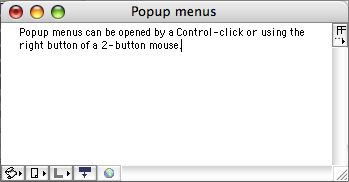A basic note window with an uncustomised view has the following elements, working top to bottom:
- Caption bar with standard OS window controls and displaying the note's title (Name).
- The main text window. It can be simple unadorned text as shown here or marked up with emphasis and use different fonts.
- Attribute pop-up. At the top of the right margin is an icon which if clicked shows a list of all System and (listed last) User attributes. Selecting any item causes it to by displayed beneath the caption bar (and title - if displayed) as seen in the customised window example. Any item already selected has a bullet to its left in the pop-up list - clicking such an item de-selects it and removes it from display.
- Scripts tool. Allows a compiled AppleScript to be attached to a note. Each note can only attach one script but the script may differ from note to note. Attach the script by dragging it onto the tool's icon which will highlight if a drop is acceptable (incorrectly formatted scripts will not cause a highlight). Scripts can be set via the Preferences to automatically run when the note is opened. There is a pop-up menu for this tool.
- File tool. Allows a file or folder to be attached to a note. Each note can only attach one file or folder but it may differ from note to note. Attach the file or folder by dragging it onto the tool's icon which will highlight if a drop is acceptable. There is a pop-up menu for this tool; a file can be opened via this menu in its OS-default editing app, whilst folders open as a Finder window.
- Follow Link tool. There is a pop-up menu for this tool. See the pop-up's description for a list.
- Make Link tool. Turns the cursor to an active link ready to click on a target note or parking space.
- View in Browser tool. This causes the URL set in the note's URL attribute to be opened in a browser window. If the URL attribute is not set, this icon is dimmed.
|
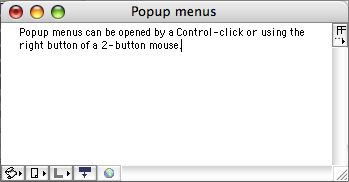 |