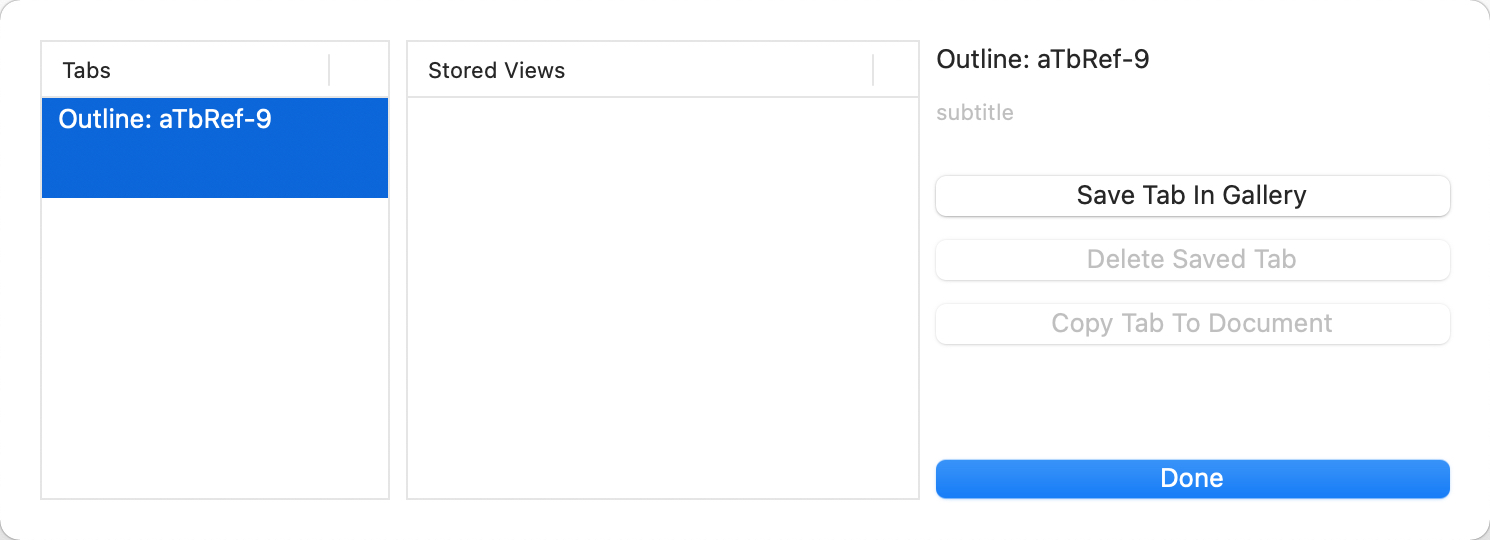
Menu View ▸ Tab ▸ Gallery displays a list of current tabs and a list of saved tabs for the current document. An existing tab can be added to the gallery list, making it available later—even if the original tab has been closed. Any saved tab may be re-added to the tab bar of the current document.
The gallery saved tab data is essentially a document level resource even though it is accessed via a window tab.
Saving a tab retains the tab's view type and view customisations.
The pane contains two lists:
- Tabs. This lists the current document's existing tabs.
- Stored Views. This lists stored tabs which may be added to the current document.
The right-hand side of the pane shows:
- Name of currently selected tab - in either column. This name, if set is the label shown in that tab instead of the default label of 'view type: root container name'.
- [subtitle]. This place holder text indicates a space where a short descriptive text can be added/edited for the selected tab. The subtitle is seen only in the Gallery pane.
- Add To Gallery. The selected (left list) document tab is saved to the Gallery (right list). This means its configuration data (or those parts saved in the tab) is stored in the current TBX document even if the tab is then closed
- Delete Saved Tab. (Only for existing tabs)
- Copy Tab To Document. This adds a gallery tab (right list) to the list of tabs in the current document (left list)en added, the tab uses the configuration data saved in the tab's XML data.
- Done.
At present there is no means to share saved tabs between documents, but those comfortable editing XML could copy the relevant XML code for saved tabs into the source of of another TBX document. If doing so, ensure any user attributes referred to by the tabs pre-exist in the new document. Viewing the Tinderbox XML syntax notes' article/sub-article on the <tab> tag will help show where to look for such possible conflicts.
From v9.5.0, saved tabs in the Gallery may now be reordered by drag and drop.
