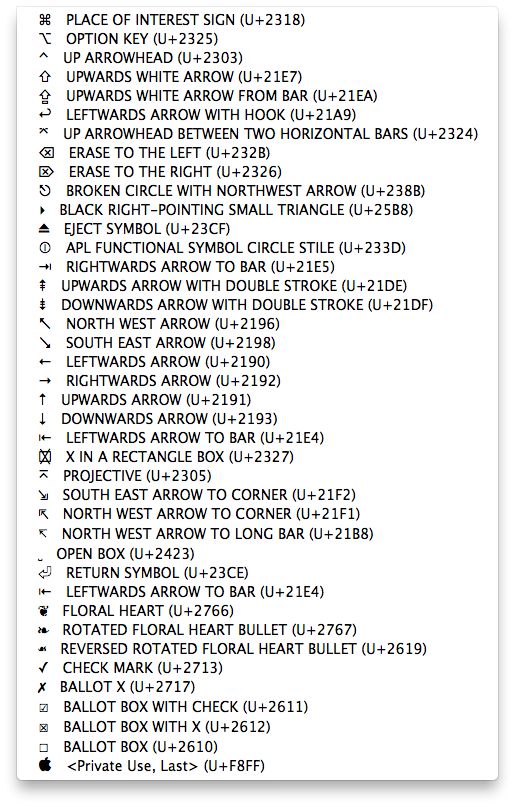
Illustrated are the correct Unicode code numbers for a variety of Mac keyboard related symbols.
The easiest way to use these via a keyboard is to open System Preferences' International/Language section (name varies with OS version) and in the Input sources list tick the option for "Unicode Hex input"). Then with that input mode selected, type Opt+[number].
For example: Opt+2318 gives ⌘ (the Cmd key symbol). Or, to write them a HTML entity codes: ⌘.
When switching input methods, do not forget when done to switch back to your normal language!
In more recent macOS versions, a triangle icon is replacing the arrow in shortcut renderings
Examples:
⌘ Command (Cmd) U+2318
⌥ Option (Opt or Alt) U+2325
⌃ Control (Ctrl) U+2303
⇧ Shift U+21E7
⇪ Caps Lock U+21EA
↩ Return U+21A9
⌤ Enter U+2324 (laptop keyboards have no Enter key, use Fn+Return)
⌫ Delete (Backspace) U+232B
⌦ Forward Delete U+2326
⎋ Escape (Esc) U+238B
⏏ Eject U+23CF
⌽ Power U+2333D
⇥ Tab U+21E5
⇞ Page Up U+21DE
⇟ Page Down U+21DF
↖ Home U+2196
↘ End U+2198
← Left Arrow U+2190
→ Right Arrow U+2192
↑ Up Arrow U+2191
↓ Down Arrow U+2193
▸ Black right pointing small triangle U+25B8 (used for menu ▸ sub-menu indicators)
fn Function (Fn key): type letters 'fn'
In more recent macOS, the Function and arrow keys are replaced with newer symbols in menus, etc.:
🌐 Function (Fn key) U+1F310 (normally rendered in black and white)
◀ Left Arrow U+25C0
▶ Right Arrow U+25B6
▲ Up Arrow U+25C2
▼ Down Arrow U+25BC
Footnote: in most Mac fonts, Opt+Shift+K will insert the Apple logo, e.g. .
