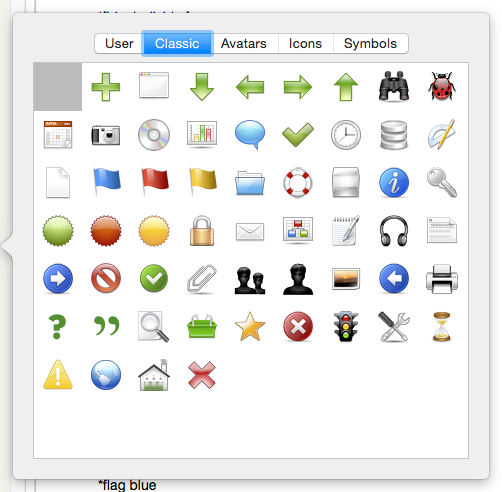
Notes viewed in any of Outline, Map, Chart or Timeline view may be decorated with an optional 'badge'. This is a small image that appears in the upper right hand corner of the note in map view and to the left of the note name in other supported views. Badges in Map view are described in more detail elsewhere.
Badges may be selected from a badge picker pop-over by clicking on the '+' symbol at top right of a map icon or to the right of the note icon in other view types.
The note's badge is controlled by a string attribute $Badge, which holds the name of the badge (app-installed badges use all-lowercase names). The value of Badge may be set through inheritance, rules, or actions.
Users can alter/extend the range of badges by adding user-created badges, placing suitable PNG files (with the .png extension) in the support folder described. Badges are usually 32 x 32 pixel PNG format files. Square icons are expected but different sizes can be used (e.g. they were created by some third party and cannot easily be re-edited). In such case, consider use of $BadgeSize to control the size at which the icon is drawn at normal view zoom level. $BadgeMonochrome is used to indicate use of monochrome icon sets.
In Chart view, the maximum display size of badges is limited to 16px.
