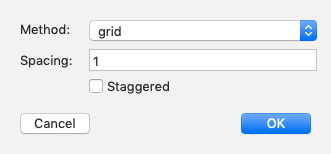
A view tab called from the Arrange menu. The cleanup is effected on the map view selection, if 2 or more notes are selected, otherwise the whole map is cleaned up. Use Undo (Cmd+Z) if you make a mistake. The clean-up layout is anchored on the map position of the note with the lowest $OutlineOrder value. Options are:
- Method. This opens a pop-up:
- To Grid. (default) Rearranges all the notes in the map into a rectangular grid.
- To Row. Arranges all icons in a single horizontal row.
- To Column. Arranges all icons in a single vertical column.
- To Box. Arranges all notes in an open rectangle. Best with more than 8 notes.
- Spacing. (default: 1) This is the spacing in map units between the nearest edges of items. Thus, in a row layout, the left edge of the second item with be 1 map unit to the right edge of the first item.
- Staggered. (default: not ticked) Ticking this box produces a staggered layout if 'to grid' is selected above. It has no effect with other layout methods. From v8.0.1, this control is only enabled when the grid layout method is selected.
On completion of a cleanup operation the map will be scrolled, if necessary so that some notes are in view. If the whole map is being re-arranged, this will normally be the top left corner of the map.
