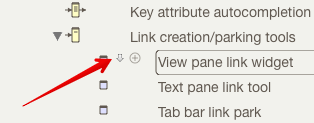
In most view types used in the View pane, a link widget is displayed allowing a basic link to be dragged to another note in the view or the tab bar's link parking space.
Placement
The link widget is a small downward facing arrow, as shown here in an outline view. Placement depends on the view type and is only displayed for a selected item:
- Outline, Chart view: between the note's icon and its badge.
- Map view: under the selected icon.
- Timeline, Attribute Browser views: to the right of the note title.
- Treemap view: not currently supported.
Using the widget
To drag a basic link, click on the widget and drag:
- target item is visible in current view: release the drag onto the target note. The Create Link pop-over will then be shown to complete configuration of the link. If the wrong target has been selected, press the Escape key to cancel the process. The drag must be to a note currently accessible - i.e. currently displayed in the view pane.
- target item is not visible in the current view: drag the link onto the tab bar's link parking space and use the latter to complete the process.
If more than one item is selected, using the link widget will create a single link from the note whose widget was used and ignoring the other notes in the selection - the selection is unaffected.
Links cannot be dragged between different document windows, i.e. outside the current window.
Links cannot be dragged to, or from, Treemap view items (though links can be originated from the text pane instead).