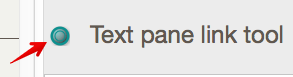
The Text view's header section shows a link parking space, to the left of the note title. It functions like the main tab bar link parking space with the difference that it permanently holds a basic link from the current note or, if there is a selection in text, a text link.
The link parking space shows a green fill by default. If used in this condition, the link dragged is a basic link from the current note. If there is a selection in the note's $Text, the tool shows a superimposed white 'T'. If used in this condition the link dragged is a text link.
Making a link via dragging
Click on the link tool and drag:
- target item is visible in current view: release the drag onto the target note. The Create Link pop-over will then be shown to complete configuration of the link. If the wrong target has been selected, press the Escape key to cancel the process.
- target item is not visible in the current view: drag the link onto the tab bar's link park and use the latter to complete the process.
Links cannot be dragged between different document windows, i.e. outside the current window.
Links cannot be dragged to, or from, Treemap view items.
Using the pop-up
Click on the link parking space. Use the pop-up dialog presented to enter the target note's title, after which the Create Link pop-over will be shown. Use the Escape key to cancel if details are not correct.