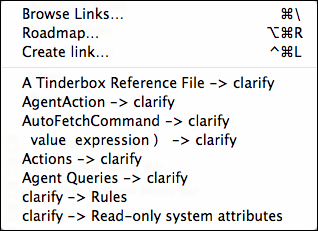
In Map, Outline, Chart it is possible to invoke a pop-up menu listing in-and out-bound links. The menu can also be invoked for Outlines/Maps in Explorer view. Treemap view does not support this menu. In each view type, the menu is invoked a slightly different way:
- Map, Explorer/Map. Select an item, then right-click on any link-line going to-from the selected note. To do this, the mouse cursor needs to be outside the selected note's icon but still close enough to it to be a pointer cursor and not either a hand or icon resize cursor.
- Outline, Explorer/Outline. Right-click the in the column immediately right of the note icon (where the link icon is drawn for the selected note). Unlike other views, the links pop-up menu can be called for any visible outline icon, not just the currently selected one.
- Chart, Explorer/Chart. Right click the link-icon (top right) of the selected note's icon.
The menu has 3 fixed items and then a list of links:
- Browse Links… Opens the note's Browse Links dialog.
- Roadmap… Opens the note's Roadmap view.
- Create Link… Open a Create Link dialog to create a new outbound link from the note.
- [List of links]. This lists links attached to this note in the order:
- Prototype linkage
- Inbound links
- Outbound links
The list of links is only shown if the note has any such links.