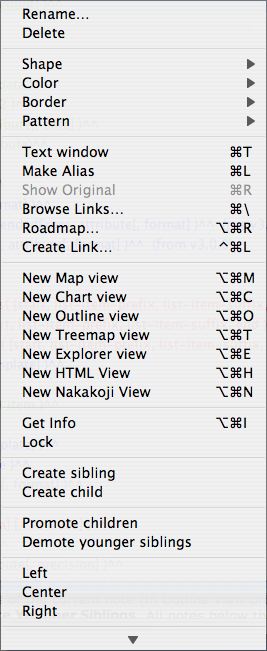The note menu contains the following items:
- Rename.... Opens the Rename dialog for the current note or agent.
- Delete. Deletes the current note. No note retains focus after this.
- Footnote. Opens the Footnote sub-menu.
- Shape. Opens the Shape sub-menu.
- Color. The Colors menu, displayed as a sub-menu.
- Border. Opens the Border sub-menu in Map views.
- Pattern. Opens the Pattern sub-menu in Map views.
- Text Window. Opens this note's text window.
- Make Alias. Creates an alias of the currently selected note (only available with a single note is selected). The new alias is inserted as the next sibling in views except the the Map view where it is inserted down and right slightly overlapping the source note.
- Show Original. Available when an alias is selected. Locates the position of the source note for the alias.
- Browse Links. Opens the Browse Links dialog for the current note. This is only enabled if the note has one or more outbound links.
- Roadmap. Opens the Roadmap dialog for the current note.
- Create Link... Opens the link tool cursor.
- New Map view. Opens a new Map view, based on the current note's level.
- New Chart view. Opens a new Chart view, based on the current note.
- New Outline view. Opens a new Outline view, based on the current note.
- New Treemap view. Opens a new Treemap view, based on the current note.
- New Explorer view. Opens a new Explorer view, based on the current note.
- New HTML View. Opens a new HTML view, based on the current note.
- New Nakakoji View. Opens a new Nakakoji view text export window, based on the current note.
- Get Info. Opens the Note Info window for the current note.
- Lock/Unlock. This toggles the Lock state of the currently selected note. The label changes from 'Lock' to 'Unlock' to indicate the lock state.
- Create sibling. Create new note at the same level as the current note an one higher in Outline Order.
- Create child. Create a new note as a child of the current note.
- Promote Children. This moves all children up to the current level as siblings of the current note (in Outline view order terms).
- Demote Younger Siblings. All notes below the current note, in outline order, are demoted one level to become children of the current note.
- Left. Left align note title (applies in Map view only).
- Center. Centre align note title (applies in Map view only).
- Right. Right align note title (applies in Map view only).
- [a list of notes]. In Map view, this is a list of notes on that level. In Chart/Outline view it is a list of all revealed notes. It would appear this list is limited to a certain number of items but the limit is not documented. Clicking on one of the these items causes the clicked note to be selected.
|
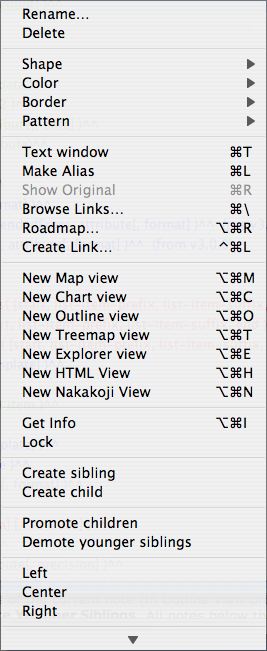 |