|
This version is out of date, covering development from v4.6.0 to v4.7.1. It is maintained here only for inbound reference links from elsewhere. Jump to the current version of aTbRef. |
|
| A Tinderbox Reference File : Import/Export/Formatting : Exploding Notes | aTbRef Site Map |
Exploding Notes |
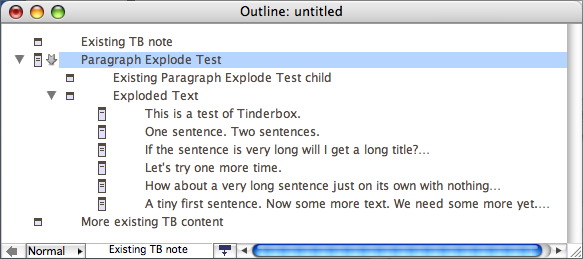 |
You can convert a large text note into several notes by specifying where Tinderbox should make the divisions. This process can be used to help with the import of data as well as for existing notes. For imports, drag, a plain text format file into an Outline or Map view, so as to create a new note. Now with that, or with a large existing note selected, choose Explode... from the Note menu. This presents the Explode dialog. Next, decide whether to create each new note after a certain number of characters or after a delimiter such as a period, then click the radio button next to your choice. The choices are:
The Explode button starts the Explode process using the choices set above. New to v4.7.0 are the title controls discussed further below. The newly created notes contain an appropriate segment of the original note. There will (should!) be no empty notes, e.g. caused where two hard line returns are used as faux paragraph breaks, as these are automatically deleted as part of the Explode process. The exploded (source) note itself remains unchanged and a new child container of the selected note is created, called "Exploded Text", and which contains the resulting new (sub-)notes. Using this secondary container allows for the fact - more so for exploding existing notes than for new import - that the note being exploded might already have children. Thus note that the Exploded Text container is added to the outline order after any pre-existing child notes for the exploded note. The Title settings give control of what part of each newly split note is used to form the note's title, doing so by a measure of sentence or paragraph. A 'sentence' is delimited by a terminating period, exclamation mark or question mark. A 'paragraph' is delimited by a line break.
When Explode constructs a note title, the title may now extend up to 512 characters, and will include either the first line or the first sentence of the target note - whichever is the best fit. If still over 512 characters the title is truncated at that point with an ellipsis. Prior to v4.7.0, truncation occurred at about 64 characters. From v4.7.1, the rule and action of the source note are not inherited by the 'Exploded note' container. Although the original method allowed exploded notes to inherit from the original parent, this proved not to scale well with more complex tasks like running command lines on the exploded notes. As the name of the explode container - 'Exploded Notes' - is always the same, there may be more than one such container unless they get deleted after the new notes have been moved elsewhere. A benison of this is that it is possible to write a generic agent to act on the contents of all explode results using an AgentQuery:
By adding a preceding descendedFrom() query argument to the above query, the scope of action can be reduced to items descended from a given container.
This might be done because of the nature of the resulting agent action to be applied or simply to reduce agent update cycle time. |
| Up: Import/Export/Formatting | |
| Previous: Email to Tinderbox | Next: Export and links to page includes |

