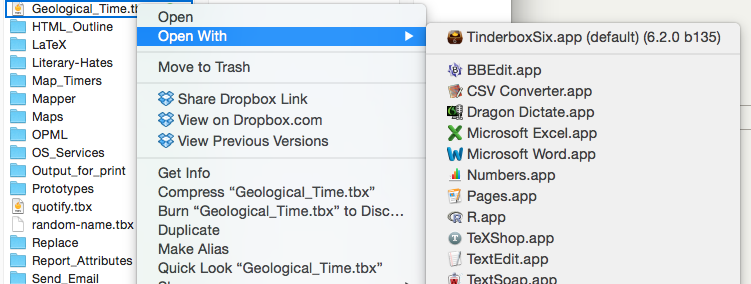
Tinderbox documents should show the file icon illustrated here and open in Tinderbox if double-clicked. If the icon is for some other application or just a plain white page, Finder believes the file is not associated with Tinderbox. In such instances double-clicking the file will cause the other app to try and open the file or finder will ask the user to choose and application to use. This can be fixed.
In such a case, first check that the file has a '.tbx' file extension.
If there is an extension but still the wrong icon it is likely that, due to some unintended error, you have told Finder to open this document in some other application and/or the later has now assumed 'ownership' of the document. Such and error can happen for a single file or all files of a given file extension.
To fix, locate your file in Finder:
- Use Finder's Get Info on the file (Cmd+i).
- Click the 'Open With' disclosure triangle to expand an application list.
- Choose Tinderbox as the application you want all files of this type to open with. If Tinderbox is not already listed as suggested choice, use the "Choose…" option and find Tinderbox in your /Applications folder.
- Click "Change All" and then "Continue" when the confirmation dialog appears. This last step tells Finder to open not just this file, but every file of this type with Tinderbox.
The icons for your Tinderbox file(s) should now regain the expected icon type and open correctly in Tinderbox when double-clicked.
See also—notes linking to here:
