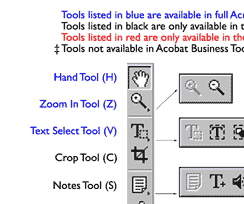 |
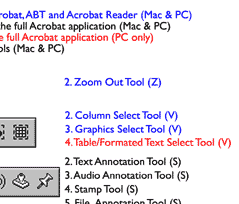 |
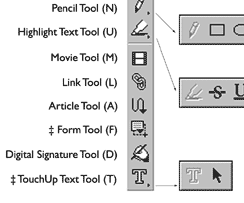 |
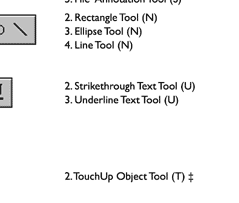 |
|
Screenshot courtesy PlanetPDF |
|
Below is the toolbox for Acrobat 4.x (Win & Mac) and Acrobat Reader 4.x (Win & Mac). The shortcut key is listed next to each entry. Download the PDF version to view offline and print (PDF 440kb). To save it right click (for Mac hold down Control) and choose to Save. The toolbox covers the these versions of Acrobat:
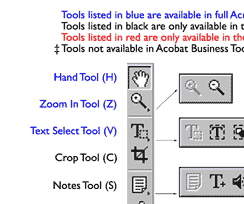 |
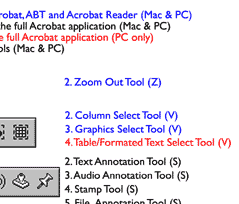 |
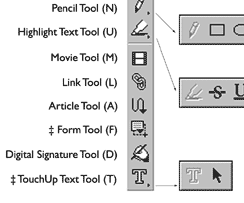 |
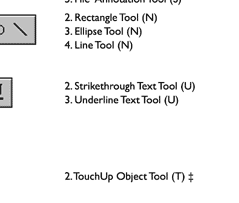 |
|
Screenshot courtesy PlanetPDF |
|
Selecting your tool
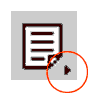 A small black triangle indicates a button has a 'fly-out' toolbar attached to it. These 'fly-outs' are shown above, to the right of their 'parent' button.
A small black triangle indicates a button has a 'fly-out' toolbar attached to it. These 'fly-outs' are shown above, to the right of their 'parent' button.
To activate these 'fly-out' toolbars in either PC or Mac, place your cursor over the 'parent' button. Click and hold down the (left) mouse button, the 'fly-out' will then appear.
To select a 'fly-out' tool, keep your mouse button pressed and move the cursor over the desired tool's icon. The tool's button will now appear pressed 'in', indicating that it is now the selected tool for that 'set' of tools.
Release the mouse button. The 'fly-out' disappears and the main toolbox shows the icon for whichever tool you selected from the 'fly-out'.