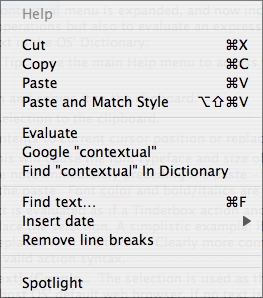This pop-up is seen only in note text windows.
From v4.1.0, the text window's contextual menu is expanded, and now includes useful options not only to do common editing operations but also to evaluate an expression, Google a selected phrase, or to look up selected text in the OS' Dictionary:
- Help. Non functional link. Tip: - use the main Help menu to access the manual and Release Notes.
- Cut. Removes the selection and copies it to the clipboard.
- Copy. Copies the current selection to the clipboard.
- Paste. Pastes clipboard contents to current cursor position or replaces existing selection.
- Paste and Match Style. This will cause the font typeface and size of the pasted text to pick-up the setting in the note immediately preceding the paste - whether note default or further altered before the paste. Font color and bold/italics are unaffected.
- Evaluate. The selected text is evaluated as if a Tinderbox action and the output of the evaluation is used to replace the selection. A simplistic example; if text '2 + 2' were selected, this would be replaced with the text '4'. Clearly more complex code can be evaluated as long as it is valid action syntax.
- Google about [selected text] /Google... The selection is used as the search value of a Google search using the host OS' default web browser. If no text is selected, the word/number within which the cursor lies is used. If the cursor doesn't lie within a word or number the alternate caption is used.
- Find [selected text] in Dictionary / Dictionary... Look up the selected text in the Mac OS Dictionary. If no text is selected, the word/number within which the cursor lies is used. If the cursor doesn't lie within a word or number the alternate caption is used.
- Find text... Opens the Tinderbox Find view dialog.
- Insert date. Calls the Insert Date sub-menu.
- Remove line breaks. Strips all line breaks from text in the current window. Useful when reformatting text imported from fixed width sources such as email.
- Spelling corrections. If spell check is turned on and the cursor lies in an incorrectly spelled word, a list of alternate correct spelling appears here. Otherwise no text appears in this section.
- Spotlight. The selection is used as the search value of a Spotlight search.
In previous versions, there was a single non-functional item — 'Help'. |
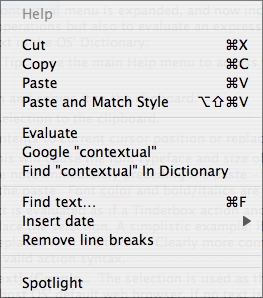 |