This version is out of date, covering development as far as v4.2.5. It is maintained here only for inbound reference links from elsewhere.
Jump to the current version of aTbRef.
| A Tinderbox Reference File : Import/Export/Formatting : Exploding Notes |
|
This version is out of date, covering development as far as v4.2.5. It is maintained here only for inbound reference links from elsewhere. Jump to the current version of aTbRef. |
|
Exploding Notes |
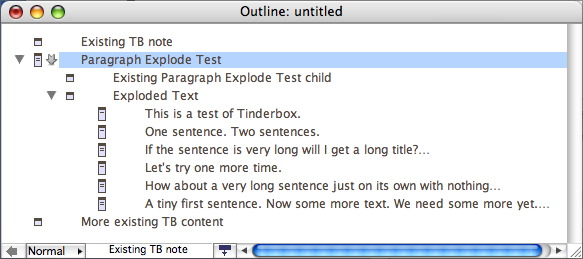 |
You can convert a large text note into several notes by specifying where Tinderbox should make the divisions. This process can be used to help with the import of data as well as for existing notes. For imports, drag, a plain text format file into an Outline or Map view, so as to create a new note. Now with that, or with a large existing note selected, choose Explode... from the Note menu. This presents the Explode dialog. Next, decide whether to create each new note after a certain number of characters or after a delimiter such as a period, then click the radio button next to your choice. The choices are:
The Explode button starts the Explode process using the choices set above. The exploded note itself remains unchanged and a new child container of the selected note is created, called "Exploded Text", and which contains the resulting new (sub-)notes. Using this secondary container allows for the fact - more so for exploding existing notes than for new import - that the note being exploded might already have children. Thus note that the Exploded Text container is added to the outline order after any pre-existing child notes for the exploded note. The newly created notes contain an appropriate segment of the original note. There will (should!) be no empty notes, e.g. caused where two hard line returns are used as faux paragraph breaks, as these are automatically deleted as part of the Explode process. The title of a created note is the note's body copy trimmed with an ellipsis if the string runs over about 64 characters. |
| Up: Import/Export/Formatting | |
| Previous: Email to Tinderbox | Next: Exporting code samples |

