|
This version is out of date, covering development as far as v4.2.5. It is maintained here only for inbound reference links from elsewhere. Jump to the current version of aTbRef. |
| A Tinderbox Reference File : Dialogs : Locate dialog |
Locate dialog |
Called from the Edit Menu, the Locate dialog lists all notes (including each note alias) in the document in alphabetical order, with each one represented by a tiny picture of the note at the left, which will include the note's color(s). To find a note start typing and the list auto-scrolls to show the current/best match to the string being typed, the latter being shown at the bottom of the window (as of v2.4.0). After a few seconds the typed string disappears and a new one may be typed. Click any note and then click the Open button to open that note's text window. Notes in the list can be a target for links - this can save you scrolling or changing level a large outline or map view just to find the target for your link. From v3.5.0, aliases are no longer listed in this dialog. |
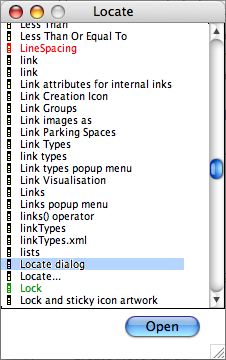 |
| Up: Dialogs | |
| Previous: Hypertext Status dialog | Next: Network dialog |

