|
This version is out of date, covering development as far as v4.2.5. It is maintained here only for inbound reference links from elsewhere. Jump to the current version of aTbRef. |
| A Tinderbox Reference File : Dialogs : Edit Attribute dialog |
Edit Attribute dialog |
Called from the Change button of the User pane of the Attributes dialog/window or from the Edit button of a Note Info window.
Although you can amend data types after initial creation this can cause Tinderbox to not display some information correctly. You are advised to create a new attribute and delete the old one. If you create the new attribute first, you can use an agent to copy the data to the new attribute before deleting both the agent and the old attribute. Likewise, changing an attribute name in a mature document may have undesired effect; consider existing agents, actions and rules. Changing an attributes names (including just changing letter case) will cause notes with that attribute set as a key attribute to display as a blank line in the key attributes table. Reselecting the new name from the note's key attributes pop-up (or using other set/selection methods) will return the note's display. The data in the renamed attribute is not affected. If you edit an attribute's default value and your Preferences are set to show warnings of this you see an additional warning dialog before the default value is actually changed. |
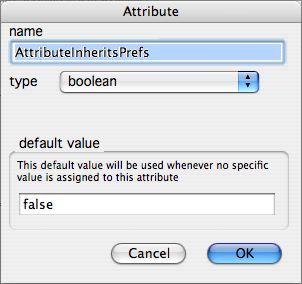 |
| Up: Dialogs | |
| Previous: Edit Attribute Value dialog | Next: Explode dialog |

