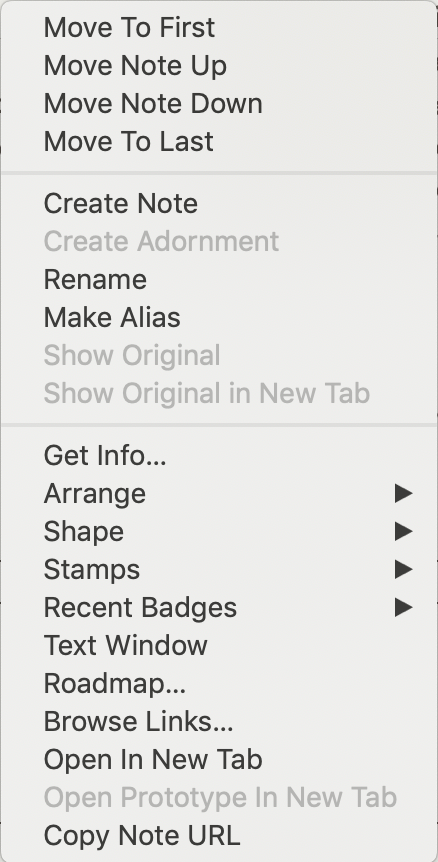
This menu is shown when right-clicking in the view pane of Map, Outline, Chart or Treemap views with at least one item selected; Attribute Browser and Treemap views have differing pop-up menus. Items may be greyed out according to context and some items vary by view type:
- Move To First. In Map views this moves the current note in front of all other notes (i.e. first by outline order).
- Move Note Up. In Outline views this moves the current note up one place (at sibling level).
- Move Note Down. In Outline views this moves the current note down one place (at sibling level).
- Move To Last. In Map views this moves the current note behind all other notes (i.e. last by outline order).
- Rename. Places selected item's title in Edit-in-Place mode.
- Create Note. Create a new note, as next sibling to the current selection.
- Create Agent. Create a new Link type honouring operators, as next sibling to the current selection.
- Create Separator. (Outline only) / Create Adornment (Map only). View dependent:
- Outline view: adds a new note as next sibling with the 'separator' option pre-ticked. If more than one note is selected, the separator is placed after the first item in the selection (by outline order).
- Map View: adds an adornment. The adornment is created so as to enclose the currently selected note. If more than one note is selected, the adornment surrounds the top left note in the selection.
- All other views: shows 'Create Separator' option greyed out.
- Make Alias. Make an alias of the current selection.
- Show Original. Available when an alias is selected. Locates the position of the source note for the alias.
- Show Original In New Tab. The original is shown, but a new tab is opened and selected.
- Get Info… Open the Get Info pop-over for the selected item.
- Arrange. Open the Arrange submenu.
- Stamps. A sub-menu of stamps defined in the current document. Clicking an item applies the stamp to the current selection.
- Recent Badges. A sub-menu of that contains a list of badges that have recently been selected using the Badge Picker or the Appearance Inspector. The most recently-used badge is listed first. Badges that are set by actions, displayed attributes, or the attributes pane of Get Info are not taken into account by this menu. From v9.1.0, using this to select a badge now places the selected badge at the top of the recent badges menu; also, this menu item is applied to all selected notes.
- Text Window. Open the current note as a stand-alone text window.
- Roadmap… Open the Roadmap pop-over for the selected item.
- Browse Links… Opens the Browse Links pop-over.
- Open in a New Tab. Open the current context as a new tab. This open a new tab and shifts outline depth focus in one move.
- Open Prototype in New Tab. Opens the prototype of the selected note. Remains greyed out if the selected note has no prototype assigned.
- Copy Note URL. Copies a Tinderbox protocol URL to the clipboard (to re-open the document with the current view and selection).
