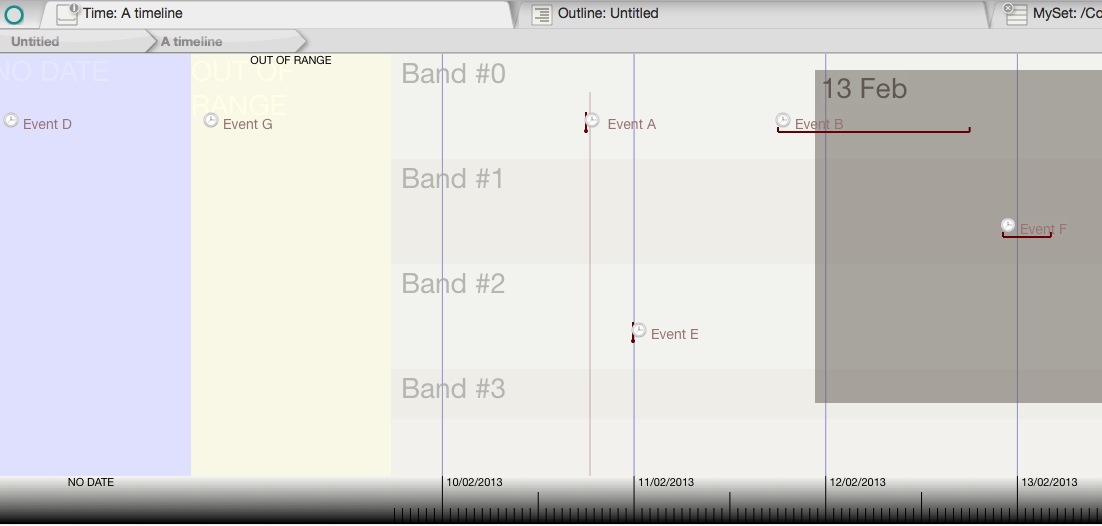A new major view displays the notes inside a container as a horizontal timeline. Each note is positioned along the timeline based on its $StartDate. The note's width is based on the value of $EndDate, if specified. There is limited support for negative (BCE) dates.
Most of the configuration controls for the view's controlling attributes are accessible via the Timeline Settings pop-up. This can be accessed from the 'i' icon on the tab's label or via the 'Change settings' in the view's context menu.
Double-clicking in the timeline creates a new note. The note will automatically be assigned a StartDate corresponding to the timeline date of the clicked location.
Events may be assigned to distinct horizontal bands in the timeline. For example, one band might describe political developments and a second might describe artistic landmarks, or one band might specify development milestones while another would involve documentation or marketing. The band for an event is specified by the attribute $TimelineBand; notes may be dragged between bands which will reset the attribute accordingly. Dragging a note beneath the bottom-most band creates a new band; empty bands are automatically deleted or not drawn if higher-numbered bands exists (i.e. only bands with data are drawn).
If notes have no start date, they do not appear in the timeline. Instead, they appear in a section labelled "No Date" to the left of the timeline. If notes do have a date, but that date lies outside the boundaries of the timeline, they appear in a section labelled "Out of Range" to the left of the timeline.
Labels for each band are taken from the container's attribute $TimelineBandLabels, a semicolon-delimited string. For example, the string "Paris;London;Madrid" would label three bands, "Paris", "London", and "Madrid".
Resizing or moving events in the timeline will change their start and/or end dates.
Links can be dragged, from the selected note, in the view pane via the link widget drawn to the right of the selected note's title.
Opening a timeline on a note with no children opens that note's container as this is the more likely intent.
More detail on the Timeline view:
- Adding, deleting or moving events
- Alternative Date attributes
- Colouring the Timeline's main view
- Dragging event notes
- Exporting to HTML
- Item styling, markers & duration
- Items undated or outside current date range
- Link visualisation
- Scope of inclusion for notes
- Timeline adornments
- Timeline bands
- Timeline customisations: items vs. view level
- Timeline scale