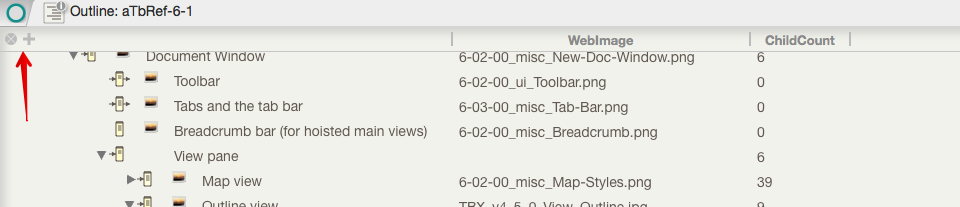Outline views have a (non-default) option to display user-chosen attribute data in columns to the right of the note titles. This feature is enabled via the View menu. There is no document level preference for this setting as each discrete Outline view has its own column visibility state. As with $Name, any editable attribute value can be edited via Edit-in-Place.
Column data is drawn in the source note's $Color, and the current row of data is highlighted (as with the actual note title). With Edit-inPlace turned on (the default) column data—for any non read-only (i.e. most) attributes—can be edited in place. As with the normal note title edit, click and hold to enter edit mode.
When the columns option is turned on, a column header row is displayed. At the left end are two controls:
- 'X' button. This turns off column view (the View menu can do the same). Any currently defined columns are remembered.
- '+' button. This adds a new column, to the right of any existing columns. The default name is 'Attribute'; as this is not a valid attribute name no data is displayed. To configure the column, click on the column head for the appropriate column and use the column format pop-up. The pop-up also allows a given column to be deleted.
Deleting a column has no effect on the data it was displaying. There is no set limit to the number of columns that can be displayed. The view will support columns displayed off-screen in which case the view pane will show a horizontal scroll bar. If all columns are deleted, Column view is turned off.
Separators still draw normally and therefore do not display column data.
Adding more columns will shrink the width of existing columns rather than grow the view window. Dragging the view window wider after adding columns does not re-expand the columns, so if planning to use use multiple columns it is a good idea to re-size the view window first.
Each tab with an Outline view will remember the columns used (such data is stored per view). Customisation details are stored internally in the TBX file. Any tab showing Outline view with columns that is open when a TBX is saved & closed will be remembered and restored when the file is next opened.
Column widths may also be altered by manually dragging the right-side divider bar of the column's header. The left-right order of columns can be altered by clicking on a column heading (away from its edges) and dragging left or right. There are some limitations to column manipulation. Column data does not wrap if wider than the current column, the data is simply only shown in part (with nothing to indicate more text).
Boolean attributes are displayed as tick-boxes.
Double-clicking a displayed column value allows a value to be edited (or entered into a blank 'cell'). If editing a value in an outline column, clicking inside the edit field no longer selects the entire text. Instead, the insertion point is placed appropriately; this allows selecting/editing only part of a value.
When a selection is copied, displayed columns values are copied in addition to the title and text in tab-delimited form to assist with export.