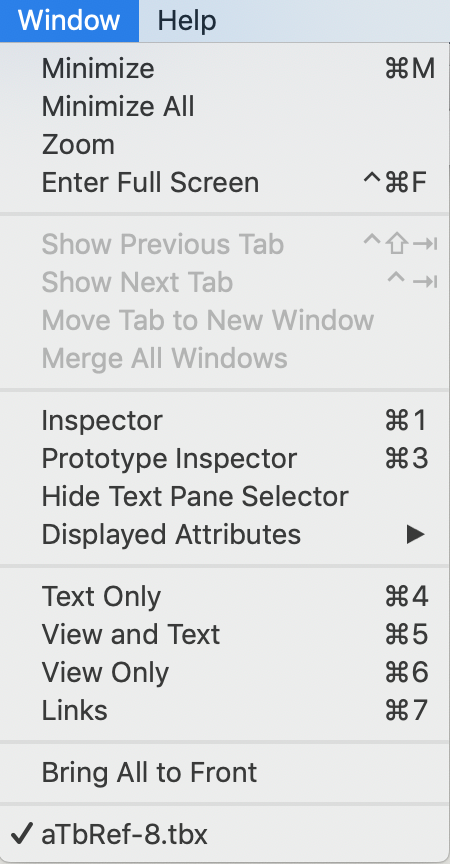
The Window menu contains the following items:
- Minimize. Minimise the current items to the Dock.
- Minimize All. Minimise all Tinderbox windows to the Dock.
- Zoom. Toggle zoom state (normal/full width) of the current window.
- Hold Option key to see alternate menu item: Zoom All. Toggle zoom state (normal/full width) of all Tinderbox windows.
- Enter/Exit Full Screen. Toggles the (current) screen into/out of full screen mode.
- Show Previous Tab. Selects the previous (to left) document tab. macOS 10.12+ only, greyed out when only single document open.
- Show Next Tab. Selects the next (to right) document tab. macOS 10.12+ only, greyed out when only single document open.
- Move Tab to New Window. Moves the current document tab into a new single-document window. macOS 10.12+ only, greyed out when only single document open.
- Merge All Windows. Merges all open Tinderbox documents into a single window (i.e. single document tab bar). macOS 10.12+ only, greyed out when only single document open.
- Inspector. Opens the Inspector window at the last used tab (default: Appearance Inspector, Interior sub-tab).
- Prototype Inspector. Opens the Properties Inspector window, with the Prototype sub-tab selected.
- Show/Hide Text Pane Selector. Toggles visibility of the Text pane's sub-tabs (default: panes are hidden).
- Text Only. Move window vertical divider so main view is hidden and the text pane fills the window. Focus automatically switches to the text pane.
- View and Text. Move window vertical divider so the main view and text pane are allotted equal space in the window.
- View Only. Move window vertical divider so text pane is hidden and the main view fills the window. Focus automatically switches to the view pane.
- Displayed Attributes. Displayed Attributes sub-menu.
- Bring All to Front. Brings all Tinderbox windows to the front, i.e. on top of any other application's windows.
- Hold Option key to see alternate menu item: Arrange in Front. Brings all Tinderbox windows to the front, i.e. on top of any other application's windows, in a cascade of overlapping windows.
- [List of all open Tinderbox windows]. Brings the Tinderbox window whose title is clicked to the front of the Tinderbox windows.
