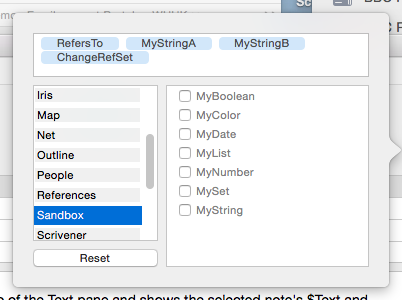
This pop-over allows the Key Attributes table for the current note to be defined (or re-edited; attributes can be added to or deleted from the table and their order changed.
To add an attribute, either:
- Type the desired name in the box in the upper section of the pop-over. Autocomplete is offered for all currently defined system and user attributes. The box is blank if no key attributes have yet been defined. If large numbers of attributes are added, the box will auto-expand to keep existing attribute choices on view.
- use the two bottom lists. First, select the attribute group in the left pane then tick the appropriate attribute in the right pane (un-ticking will also remove an existing item).
To delete a current key attribute, click to select the item in the top list and delete it. Or, use the lower two panes to find the item and un-tick it.
To re-order Key Attributes, click on an item in the upper list box and drag it to the correct location in the list.
To remove all current Key Attributes (and reset inheritance of $KeyAttributes) click the Reset button.
To close the pop-over click outside it or press Escape. On closing, the changes made (above) are effected. If the top box contains a name that doesn't match a currently defined attribute, the Define new Key Attributes pop-over will then open.
From v7.3.0, the key attribute picker ignores proposed key attribute names that cannot refer to attributes, such as "3cats" and "My sprocket" that may result from mistyping attribute names.
