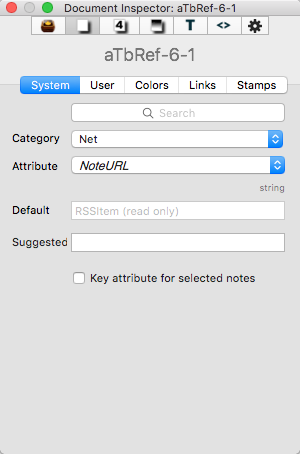
This allows the user to view the current document's pre-defined system attributes, which are added to any new TBX document (and added to automatically as new app versions introduce new system attributes). This Inspector allows the user to view and change their data type and default values.
Search box. This allows the user to start typing an attribute name that Tinderbox will attempt to auto-match, suggesting completions. If an item is matched (or clicked form the suggested match list), the tab will select the appropriate Group and Attribute names to populate the other controls.
Category. This allows the user to select a name from a list of any of the defined groups of Tinderbox pre-defined System attributes.
Attribute. This allows the user to select an individual attribute's data from the currently selected group (above).
Intrinsic. If the attribute is intrinsic, a label 'intrinsic' in grey text is shown above the left end of the default value box.
Data type. The data type for the selected attribute is shown in grey text above and to the right of the default value box.
Default. This box shows the program default for the attribute in one of a number of forms:
- Grey text. these are inherited defaults - normally from Document settings, and can not be edited (at Document level) via the Inspector interface. Inherited defaults may be qualified with a suffix in one of two ways, to give an indication as to why they can not be edited here:
- ' (preference)'. This attribute's default can only be set via a control in Document Preferences. An example is $TextFont. Use the appropriate Document Settings control to change the default.
- ' (read only)'. This is a calculated total, e.g. $ChildCount. It is calculated on the fly and whilst it has the notional unset default of its data type it invariably seen as a current calculated value.
- Black text.This is a default that may be modified by the user. Changing defaults is not recommended until the user has some experience of Tinderbox. Enter a new value and press the Return key to commit the change.
Suggested. (v6.4.0) Enter an optional list (semi-colon delimited) of suggested attribute values.
Key attribute for selected notes. Ticking this box will add the attribute as a key attribute to all currently selected items. In general this is a less useful way of adding key attributes than using the control at the top of the text pane. As changing the value here changes the note's $KeyAttributes, it is not the best method to set/manage Key Attributes if using prototypes as the edit may break inheritance of the attribute (more on Key Attributes).