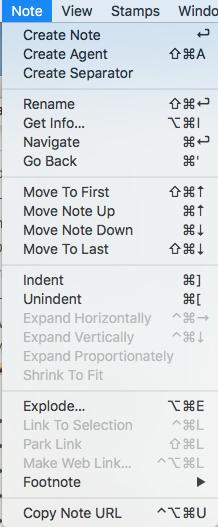
The note menu contains the following items (most are greyed out if focus is not in the main view):
- Create Note Create a new note, as next sibling to the current selection. If no selection, placement varies by view type.
- Hold Shift key to see alternate menu item: Create Child Note. The note added is created as a child of the current note and the last sibling child if children already exist.
- Create Agent Create a new agent, as next sibling to the current selection. If no selection, placement varies by view type.
- Create Separator (Outline only) / Create Adornment (Map only). View dependent:
- Rename… Places selected item's title in Edit-in-Place mode.
- Get Info… Opens the Get Info pop-over for the current note.
- Navigate. (v6.4.0+) Navigate will follow the first basic link from the current note, selecting its destination.
- Go Back. (v6.4.0+) Go Back will return to the note most recently selected. Disabled when the history is empty (v6.6.0).
- Move To First. In Map views this moves the current note in front of all other notes (i.e. first by outline order).
- Move Note Up. In Outline views this moves the current note up one place (at sibling level).
- Move Note Down. In Outline views this moves the current note down one place (at sibling level).
- Move To Last. In Map views this moves the current note behind all other notes (i.e. last by outline order).
- Indent. Indents the selection one outline level, making them children of the items preceding the selection. Greyed out in map view. From v6.4.0 using this from the text pane will indent the current paragraph.
- Unindent. Moves the selection up one outline level, making them siblings of the parent item of the selection. Greyed out in map view. From v6.4.0 using this from the text pane will unindent the current paragraph.
- Expand Horizontally (Map view only - otherwise greyed out). Tells Tinderbox to attempt to widen the note's map icon to display the whole note Name (title). The selected note's icon is expanded at the right side, maintaining existing height and X/Y origin. May be used in conjunction with Expand Vertically (below). The revised Map note width is retained for the test of the session and persisted if the TBX file is saved. This option is available when multiple notes are selected.
- Expand Vertically (Map view only - otherwise greyed out). Tells Tinderbox to attempt to increase the depth (height) of the note's map icon to display the whole note Name (title). The selected note's icon is expanded downward, maintaining existing width and X/Y origin. May be used in conjunction with Expand Horizontally (above). The revised Map note height is retained for the test of the session and persisted if the TBX file is saved. This option is available when multiple notes are selected.
- Expand Proportionally. (v6.4.0+) Tells Tinderbox to expand notes proportionately if the note name is long
- Shrink To Fit. (Map view only). Shrinks the map icon so as to fit the title of the current item(s).
- Explode… Opens the Explode pop-over.
- Link to selected text / Link to "[note name]". Only active if (a) the focus is in the $Text area, (b) there is a $Text selection and (c) there is an existing note whose $Name (note name) is a case-sensitive match for the selected text. If so, the target note name is shown in the menu caption. When clicked, this creates a link, anchored on the current text selection, to the matching note. If the match is not unique, i.e. there are several same-named notes, the link is created to the first match when sorted by $OutlineOrder.
- Park link. Places a basic link, originating from the current note, in the main view parking link (any existing parked link is replaced)
- Make Web Link… Invokes the Create (Web) Link dialog for the current note.
- Footnote… (v6.4.0+) Opens the Footnote sub-menu.
- Copy Note URL. (v6.4.0+) Copies to the clipboard the Tinderbox protocol URL to address the current note from outside Tinderbox.
Sub-menus: