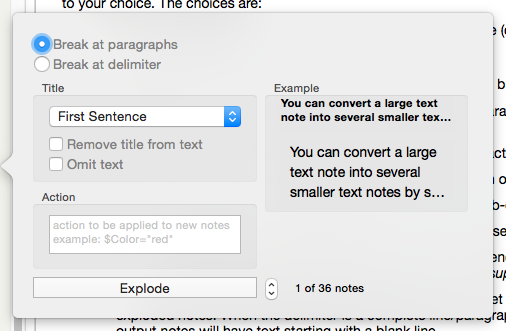This dialog is called from the Note menu. It allows you to split a large text file into several smaller text notes and to specify both where Tinderbox should make the divisions and how the notes should be titled.
The choices for splitting content are:
- Break at paragraphs. Breaks each paragraph into a new note (default option).
- Delimiter. Break on a delimiter. A box for entering the delimiter and the delete delimiter tick-box are hidden when this option is not selected.
- Custom delimiter string - see more below).
- Delete delimiter. Only available if the 'Delimiter' option is set (default = not ticked). Tick this to remove the specified delimiter from the new exploded notes. When the delimiter is a complete line/paragraph, ensure the string used includes the line return character at the end or some output notes will have text starting with a blank line.
- Title. This controls what text is placed into the title of each newly split note. Text is still truncated with an ellipsis if greater than c.512 characters (in older version pre-v5 it was c.64 characters). Within this overall limit, the title can based on sentences or paragraphs in the exploded note's $Text. A 'sentence' is delimited by a terminating period, exclamation mark or question mark. A paragraph is delimited by a line return (line break).
- first sentence. Only the first sentence forms the new title.
- first two sentences. Only the two sentences form the new title.
- first paragraph. Only the first paragraph is used for the new title.
- Remove title from text. If selected the text used for the above choice is deleted from the new note's body text.
- Omit text. This results in only a $Name being set for new notes and no $Text.
- Action. Allows a simple action to be inserted that is applied to each newly exploded note by setting an $OnAdd for the 'exploded notes' container created by the process. It is useful for tasks like applying a prototype to all new exploded notes.
- Example. Gives a preview of the $Text of the first exploded note. A control below the preview allows cycling through a preview of successive exploded notes.
- Explode button. Click to start the Explode process using the choices set above.
See Exploding Notes for more detail of the overall process.
Custom delimiters you can use include escaped control characters:
- \n (new exploded notes will begin with new line feed character). [More on line end character codes.]
- \r (new exploded notes will begin with each carriage return or hard line break).
- \t (new exploded notes will begin with each tab, e.g. for tab-delimited content pasted into a note).
- \, (new exploded notes will begin with each comma, e.g. use for CSV content pasted into a note).
- Otherwise use a custom string of your choice, e.g. a sequence of characters unlikely to occur in normal copy, e.g. '####' or 'XYXYXY', etc.