|
This version is out of date, covering development from v4.6.0 to v4.7.1. It is maintained here only for inbound reference links from elsewhere. Jump to the current version of aTbRef. |
|
| A Tinderbox Reference File : Dialogs : Attributes dialog : Attributes Macros pane | aTbRef Site Map |
Attributes Macros pane |
The left list box holds a list of all currently configured Macros. Clicking on an item makes its values appear in the other boxes on the form. The Name box shows the name of the currently selected Macro. The name can be changed. The Value box holds the code to be run when the Macro is invoked. The Delete button deletes the currently selected Macro (without further warning). The Change/Create button allows the changing of existing Macros or the addition of new ones; the caption is set according to whether a macro is selected. To change a Macro, select it, change the values and click the Change button. The add a new Macro, deselect all the existing Macro and add data for the new Macro, then click the Create button. Macros can be copied from one Tinderbox file to another by dragging a macro from the source file's Macros pane onto a target file's View window(s) or Macros pane. If the palette is resized, the Value box is re-sized. This is useful to assist viewing long code strings. |
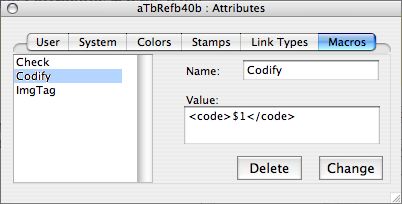 |
| Up: Attributes dialog | |
| Previous: Attributes Link Types pane | |

