| A Tinderbox Reference File : Misc. User Interface Aspects : Outline - title editing |
Outline - title editing |
Double-click or click-hold an (already selected) note in an Outline to enable editing of the title. Clicking in the title of a note in outline view opens an editor only if you do not choose to drag or double-click the note. This makes in-place editing feel natural, at the cost of a slight delay before the editor actually appears. To finish editing the name, do any one of:
Shift-Return finishes editing and creates a new note as the current note's sibling. Tab finishes editing and selects the next visible note in the outline (but does not enter title edit mode). Shift-tab finishes editing and selects the previous visible note in the outline (but does not enter title edit mode). Enter finishes editing and opens the Create/Rename dialog. Esc finishes editing and restores the title to its initial state. Cmd+Z (Undo) finishes editing and restores the title to its initial state. Double-clicking the note icon will immediately open the note's text space. By default edit-in-place for Outline titles is 'on', with effects as described below. There is however a (Maps) Preference tick-box option allowing it to be disabled. This helps when reviewing of existing content where the general need to (re-)edit each title is lower. When edit-in-place is disabled the old method of using the note/agent rename dialog is used if wishing to edit the title from outline view. From v4.5.1, when in outline title edit mode, if the spacebar is opened immediately after a note takes focus, the note's text window is opened, otherwise a space character is entered into the note title. From v4.5.2, if the 'check spelling as your type' option is selected the title text is also checked for spelling, although to improve performance the check excludes words in the user's dictionary. |
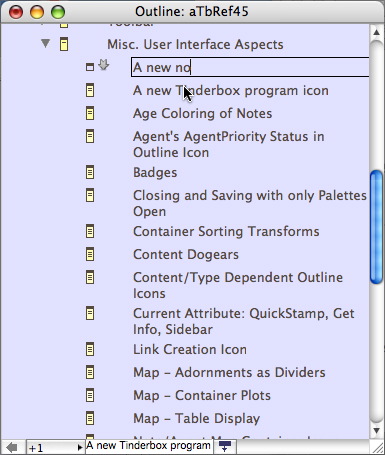 |
| Up: Misc. User Interface Aspects | |
| Previous: Note/Agent Map Container Icons | Next: Outline - title wrapping |

