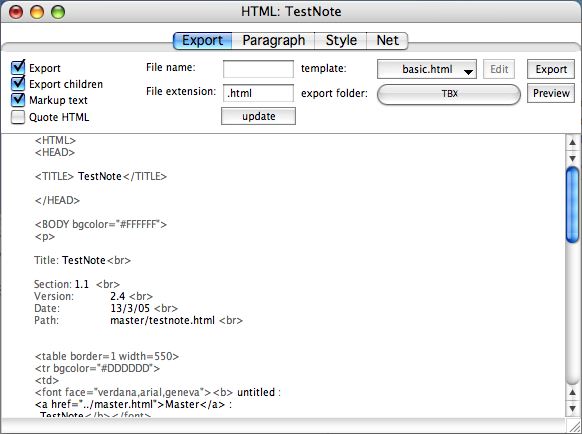The HTML view opens showing just the contents of the current note, but the tick boxes at the left of an HTML view window choose what other content may be included (and is show in the code section of the window). Exports the text in the selected note and potentially, based on settings its descendants—the notes it contains, the notes they contain, and so on. Children descendants may either be exported separately and/or included as part of the current note's export.
- Export. Controls whether the current note is exported when a file level 'Export as HTML...' operation is invoked. If this box is checked, this note will be exported to HTML when you export the document. (Equivalent to setting the HTMLDontExport attribute to false.). IMPORTANT: using this button exports only the original note. If your site uses aliases you must do a full HTML export to refresh that output.
- Export children. Controls whether the current note's children are exported when a file level 'Export as HTML...' operation is invoked. If this box is checked, this note's children will be exported to HTML when you export the document. (Equivalent to setting HTMLExportChildren to true.)
- Markup Text. If this box is checked, Tinderbox’s export to HTML attempts to translate text styles, such as italics, boldface, and relative size, as well as elements that look like headings or lists, to similar text styles using HTML mark-up. If this box is unchecked, Tinderbox exports the text of the note without any added HTML mark-up codes. (Equivalent to setting HTMLMarkupText to true.)
- Quote HTML. If ticked, any HTML markup detected in the note is converted to HTML entities on export so it is seen on screen as code instead of being rendered as HTML code. (Equivalent to setting the HTMLQuoteHTML attribute to true.)
- File name. When Tinderbox exports a note to HTML, it automatically generates a name for the HTML file base on the note’s title. If you want a note’s file to have a specific name—so that you can know what name to link to from another Web site, for instance—enter a name here. (Equivalent to setting the HTMLExportFilename attribute). If no name is pre-set, the name is generated on the fly when exporting, based on the note name, HTMLFileNameLowerCase, HTMLFileNameMaxLength and HTMLExportExtension attribute settings (if not modified on the HTML view itself)
- File extension. The suffix that should be added to the filename for the HTML file. (Equivalent to setting the HTMLExportExtension attribute.)
- Update. Click this button to update the text shown in the code window to reflect any changes you have made to the options in this window.
- template. The popup menu at the top center of the window lets you choose which template should be used when exporting to HTML. Choose a file name from the pop-up menu, which lists all the text export template files in the text export templates folder, template notes (new in v4.2.0/v4.2.1) and Tinderbox internal templates. The pop-up either shows the name of the selected template or "Choose template folder" indicating you have yet to choose a template. (Equivalent to setting the HTMLExportTemplate attribute. The HTMLExportTemplate attribute specifies which template goes with a note. If that attribute is blank, this default is used.
- export folder. Click this button to export the text of the note (or notes or entire document). After exporting, you can open this new text file with whatever word processor or other text application you choose. (You may need to check your application's instructions for opening or importing a plain text file.). Remember that no matter what note you are viewing when you make this choice, it applies to all HTML exports from the document. click the button, then use the standard file dialog to choose a folder.
- Edit. Click this button to edit the text export template file used for this window. The template file will open with whatever application you used to create it—a template created with BBEdit will open in BBEdit, a template created in SimpleText will open in SimpleText, and so on. You can then modify the template, save your changes, return to Tinderbox, and click Update or Export, to see how your changes affect the text export.
- Export. Click this button to export the current note - and any included/child content (but not actual child notes) to HTML. Remember that exporting will overwrite any older HTML, JPEG, and PNG files of the same name(s).
- Preview. Click this button to export the note to HTML, then open the resulting HTML automatically in your Web browser of choice. (The Open file with: option, in the HTML tab of Document Preferences, determines what application the HTML file will open with.])
- [output code window]. This shows the raw HTML code that will be output for the current note. The code font name and size are set via the Font and Size options on the Preferences HTML pane.
Note that although the Export folder is a document level setting it can only be set via this view and not via the Preferences HTML pane.
Some source text entities/characters are automatically translated to HTML entities without needing to resort to use of the HTMLEntities attribute:
ellipsis (...)
degree (°)
French/Swiss style quotes (»Quote« or «Quote»)
German style quotation marks („Quote“)
mdash (—)
English typographic quotation marks “ ” and ‘ ’
Characters already already entered in the text as HTML entities are detected and exported as expected.
Tinderbox recognises macros embedded in text. If a paragraph contains only a macro, Tinderbox doesn't add paragraph mark-up to that paragraph -- it assumes that the macro will do this.
If you want Tinderbox to add paragraph mark-up, just add some space characters before or after the macro.
Starting from v 3.0.0, Tinderbox recognises any paragraph that contains only export template expressions (notably ^include(...) and ^justChildren(....) ). Tinderbox won't add paragraph mark-up to the result of these expressions. Again, adding space characters before or after the mark-up will cause Tinderbox to add paragraph mark-up.
From v3.6.0, Tinderbox ships with the specimen templates stored internally within the application package. This means you can immediately access a few basic templates in a new TBX without having to manually set up a template folder as in the past. Of course, if you wish to use your own templates you will still need to set the template folder location manual before use.
|
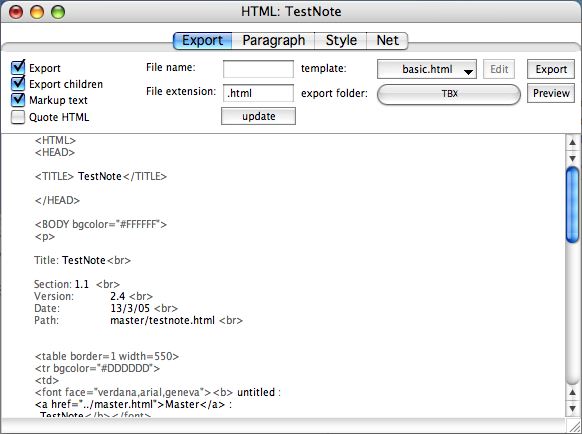 |